17.12.2025
All programs have been recompiled in the new visual studio 2026. All switches have been reset for 64 bit processors. The programs use the new instructions of 64-bit processors, are slightly smaller, significantly faster and more stable. They correspond to the C++23 language standard. I gradually replace the functions according to the coding using ChatGPT. The generation of the 32-bit version has stopped. The new version works with the original database, but the results saved from it are not displayed in older versions of wrykrys
2.12.2025
Revision of WRYKRYSU internal compensation calculation. This is only relevant if you export the resulting code with the calculated compensation.
14.11.2025
Nesting is optimized for new multi-core processors. Tested on RYZEN 9900X 12-Core Processor
24.10.2025
The number of pieces dialog works in 2 modes. It is now possible to use CTRL+N to stack on the card the assembly of drawings that I want to include in the pieces. Columns can be sorted and output to excel is added. The entire card can be deleted using Delete. The joint cut function on two sides has been redesigned.
3.10.2025
Changing the mechanism for adjusting the draft using the keyboard.
Changed dongle dialog for easier upgrade.
12.9.2025
If nesting saves the drawings on a shape board, it saves the result to the database with this board as well.
The shape board is in the first place in the order and can be deleted on the main screen.
8.9.2025
Added the option to set the order of processing boards, previously alphabetically. Added option to display all nesting results, previously only the best.
2.9.2025
The FASTNESTING output in the database catalog can also be used for the finished assembly. If the assembly contains structures unsuitable for nesting, it is only sent to the desktop. Otherwise, FASTNESTING will be performed and the board of the selected finished assembly will be set on the main surface. All FASTNESTNGs can be run in full mode in the nesting dialog on the main screen. That way you can achieve a better result.
15.8.2025
Output to the main area optionally via FASTNESTING. Used for database catalog and DXF drawings.
17.7.2025
The program allows different drawings to be used under the same name. This can be confusing. Therefore, from now on, the same names with different drawings are always highlighted. It is best to rename one of the different drawings. The function is informative, it has no effect on the output code. The mechanism of adding propal with a negative swipe has been fixed.
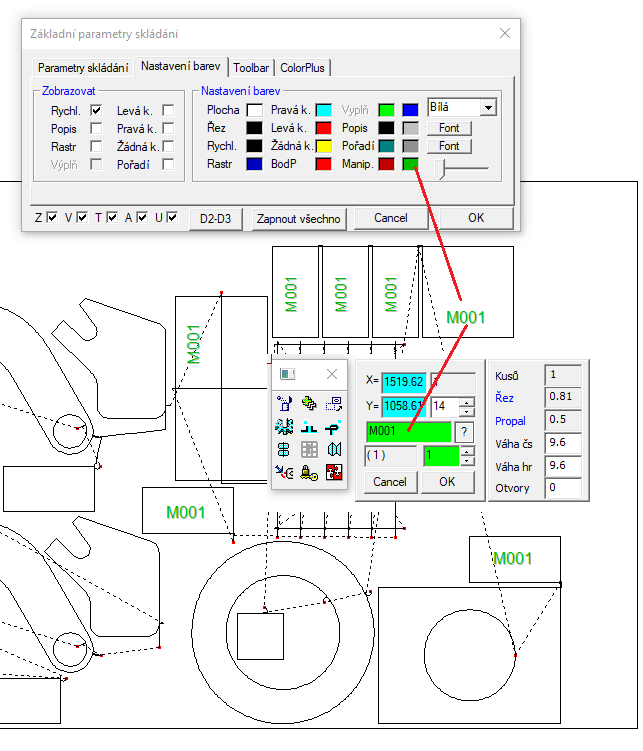
16.5.2025
Change the calculation of the rest of the board. Edit Press function (ALT + >,<,^,v).
7.2.2025
Excel output added to invoice dialog. The data dialog of individual drawings is synchronized on the database tab, the number of repetitions option has been added. Extended bubble hint orange color.
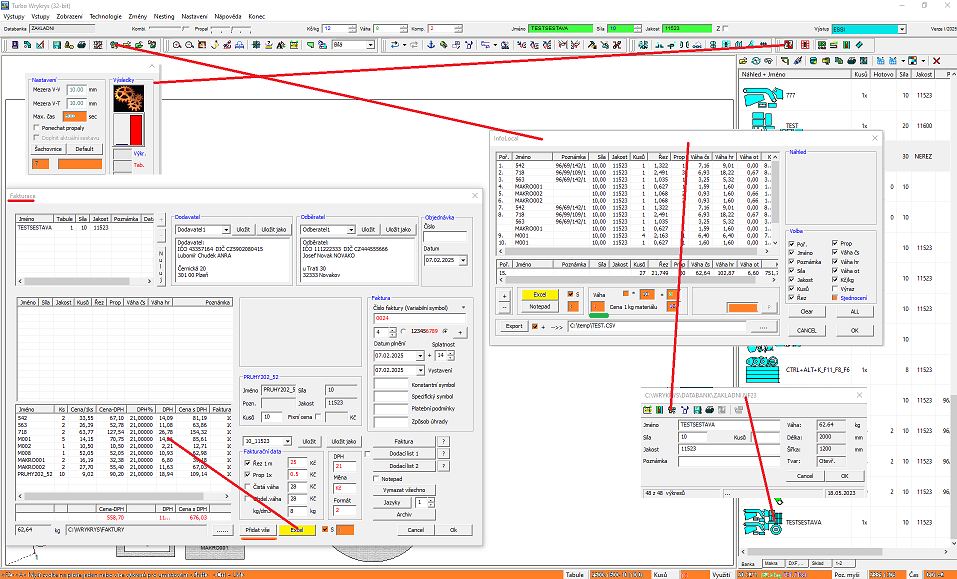
16.1.2025
Data dialog of individual drawings. Added output to EXCEL. Added explanatory bubble tooltip. Attention, according to the Windows language mutation, the numbers are exported either with a dot or a comma (59.1 or 59,1).
6.1.2025
Information about the price of the material is now displayed.
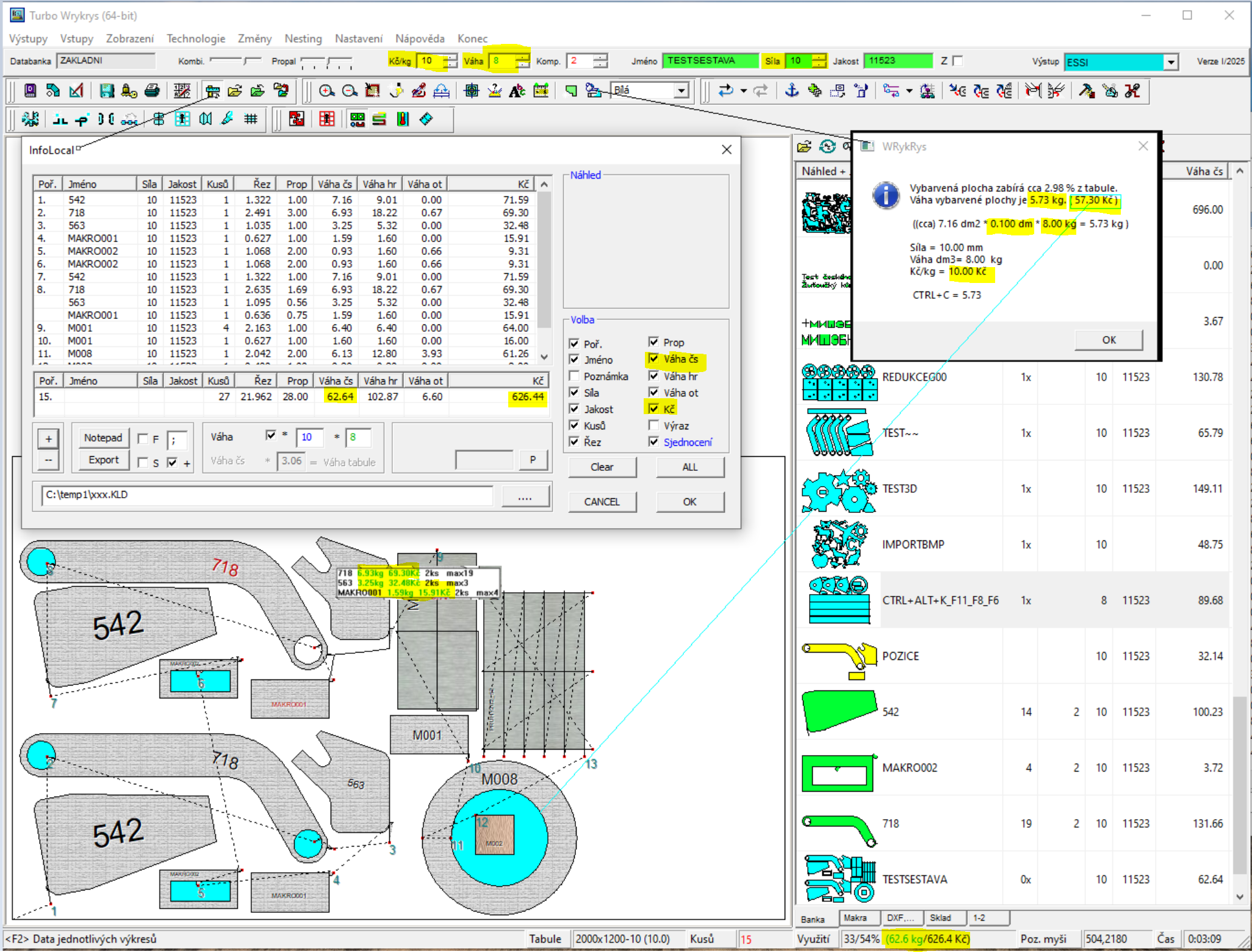
12.12.2024
It is now possible to check the number of pieces while working.
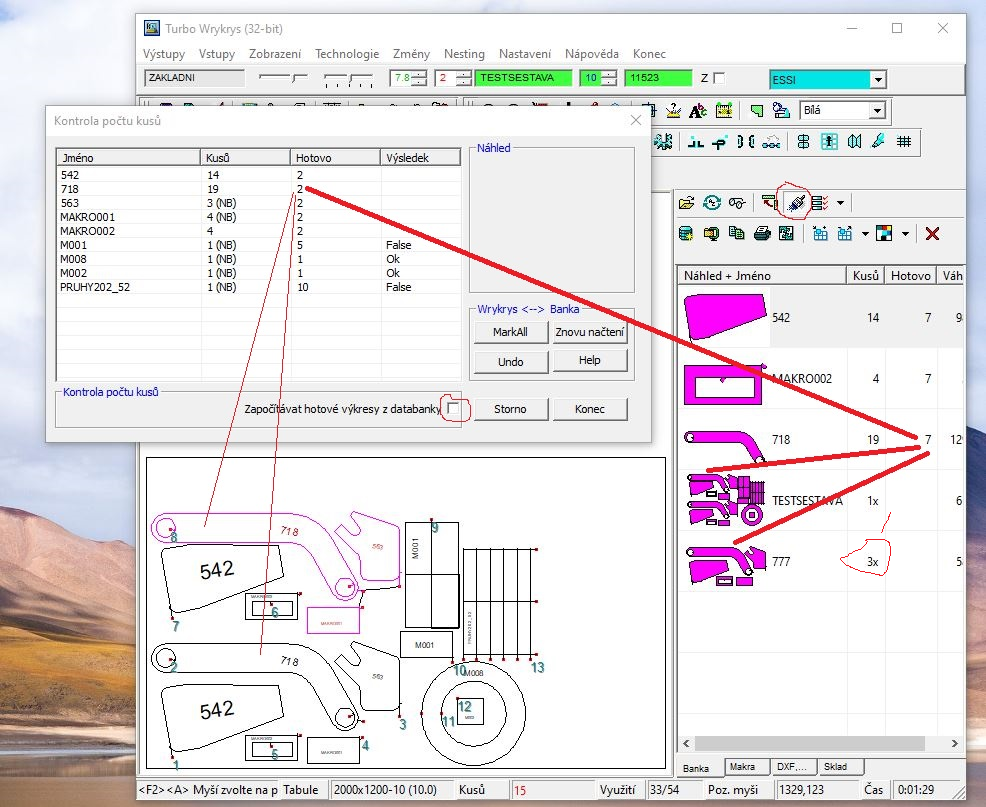
22.11.2024
Revision of the warehouse in the dialog and on the card. Revision of the font description dialog. Correction of standardization in Intercad and the original database catalog. Various minor changes based on user feedback.
9.10.2024
Discount event.
The upgrade program is used to cheaply update the wrykrys program, or to replace the hardware key.
It runs on the computer where your old hardware key is.The program contains HELP with explanations.
If your e-mail does not open after ordering, you do not have an e-mail client installed. In that case, you have to send the mail manually.
Mail must contain billing information and the GetScreen.emf file that was created in the upgrade directory.
13.8.2024
The user macro D010 (sixth icon in macros) was created in the macro editor. Creating user D... macros can be difficult for a technologist. The macro editor is quite extensive. Therefore, end customers can now send sketches of frequently used drawings. If possible, a free macro will be created for them based on the sketch. New macros will be added to the current version. If you are using an older version you must download the new version and copy the D*.* files from your WMAKRA directory to your WMAKRA directory. These macros are functional from version 2009 until the current version 2024.
2.8.2024
Revision of air conditioning macros V001-V014. Macros are generated without fire. When the parameter SU=.. is specified, it means the starting angle of the curve. When the NYT=.. parameter is specified, splicing allowances are added at the edges. The STEP=.. parameter determines how many elements the curve will be divided into. The calculated points are interlaced with circles. When the STEP parameter is greater than 90 , the points do not overlap and the curve consists of short segments. This can be beneficial for subsequent processing. All macros are calculated per medium thread. For stronger materials, you must enter diameters increased by the strength of the material. Only for macro V012, the joint size and the length of the flare are entered, because the design requires it.
10.7.2024
Another modification of the DXF central.
9.7.2024
The DXF central did not accept data from the CVS file for DXF files whose names contained lowercase letters. The DXF central also crashed sometimes. Nesting did not respond to no rotation (1), no mirroring (2) and no mirroring and rotation (3).
14.6.2024
The link between the warehouse and the current board has changed. These data are checked. Board size X,Y, material strength, material quality and weight 1 DM3 9 (mostly 8). If a board with the same data is found in the warehouse, the current board from the warehouse will be connected at the bottom right, if a parameter is changed, it will be disconnected. The same is true for the formative remainder. The website has been moved to professional web hosting, so it is necessary to download multimedia help from our website for older versions.
24.4.2024
If you are working with a board or the rest of the material called from the warehouse, the bottom information bar will change. At the end of it, instead of the time, the inscription WAREHOUSE will appear. After clicking on this inscription, the storage dialog with the currently selected board or the rest of the material is immediately called up. Subsequently, this item can be deleted or the number of their pieces can be reduced. In loading from the warehouse, the transfer of the size of the board to the main area has been adjusted.
13.3.2024
Remnants catalog has been reworked for storage. It is invoked with CTRL+B or from the roller shutter and works with the database in which the remains of the boards, and now also the boards, are stored. I recommend renaming leftovers.nf23 to store.nf23. Using SetAll, the weight and price per kg of the material can be added en masse, as it was not filled in before. Then the weight and price of all or filtered materials can be calculated. Individual items can be edited and saved in the database. Additional boards can be added by entering the x and y dimensions, or shape boards by loading a DXF file. Note E.g. a circle with a diameter of 2000 mm is first won as a DXF file via DXFcentral and then this file is loaded into the warehouse as DXF. The only print output is a file in EXEL format. Items from the warehouse can be loaded onto the main screen. For the board, only the size, quality ... The shaped board will be taken over in its entirety as it was before. Subtraction of the processed item is done in the described dialog by reducing the number of pieces. Boards with zero number of pieces can be deleted using Delete. This is also possible directly on the basic card of this database. I do not recommend connecting the warehouse to normal databases, or at least turn on backup before doing so.
19.2.2024
The local info dialog on the main desktop and in the database catalog has been synchronized. The global info in the database catalog was designed in the same way as the local info (Weight of openings).
7.2.2024
Added option to display area or weight of holes to local info dialog. If you are exporting data from the dialog for further processing, check the checked items. Starting today, a multimedia help is also added to the download. The file is therefore larger (approx. 380-390 MB), but this does not matter at today's Internet speeds. So this is a complete installation.
1.2.2024
It is possible to change weights in the quick info dialog. This needs to be approached cautiously. The weight is entered in kg, but the area is written into the drawing, so a different weight will be displayed if the thickness of the board is different. The weights will change for all the same drawings on the desktop, whether they are alone or in some construction. The weight can be transferred to the dialog from the manual content function using CTRL + V. The dialog for separate pieces displays the calculated value in the bubble help, which should correspond to reality. The input value is displayed for the structure.
29.1.2024
In the dialog of costing and local info, the budget of the cut and the wastes (Unification) is enabled. Quick info expanded with drawing data. Restored display of overlapping drawings after double-clicking the statbar. Restored bulk conversion of databases across the entire directory.
5.1.2024
Released version 2024. Revision of the new DXF center has been performed - corrected incorrect calculations of the quantity and weight when dispatching parts from the database.
25.10.2023
Version IV/2023 has been released, featuring a completely revamped multimedia help for all the basic functions on the main icon toolbar of the Wrykrys program. Additionally, a Tutorial video for new users has been added.
All videos are available for download and playback directly within the program (as before, the last icon on the main toolbar is the Multimedia Help).
Alternatively, they can now be found on our YouTube channel in Czech - the complete playlist can be found here:
https://www.youtube.com/playlist?list=PLFjSt0AqVk-oJu9eXXV3aMHrbaJub10NY
and in English (with AI-generated voice and automatically generated subtitles, which can be translated into other languages automatically on YouTube) - the link is here:
https://www.youtube.com/playlist?list=PLFjSt0AqVk-pu1Omlbd_toIqAyRvxY9Co
14.9.2023
The "Internal Format Import" function now loads not only the new format *.nex3 but also the old format *.nex, similar to opening an old database where a new file is created in the same folder.
Translations of some messages and notifications into other languages have been added throughout the program (some were previously available only in Czech and/or English).
8.9.2023
The algorithm for converting the old *.nfd database format to the new *.nf23 format has been modified (in some cases, an error occurred if the old database contained incorrect items, and the conversion did not complete).
31.7.2023
The function for batch processing of DXF drawings on the main icon toolbar has been redesigned. It is now very similar to the batch loading function for drawings in the side panel (see entries from last year's change history on 25.4. and 16.5.2022), so all DXF files in the selected directory are loaded, and an Export.csv file is generated for them, or you can already have this file prepared in the folder, and then the data from it will be loaded (including the number of pieces, notes, etc.).
You can invoke the function by pressing F7. You select the folder you are working with by clicking "Directory". Unlike the previously added function, there is also an option to add any drawing to the list (similarly to Nestignu, you can choose a drawing from the surface, from the database, macro, etc.). It is then created as a DXF file in the specified directory and is also added to the list in the Export.csv file.
Double-clicking the left button on an item in the list allows you to load the drawing onto the workspace. If it is an unclosed shape, you will be alerted to this fact.
There is also a new option for label printing, which was previously added to the print assembly (see entry in the change history from 7.6.2023).
20.6.2023
Comprehensive testing of version 2023 Beta has been completed. Therefore, as of today, version 2023 is being released as a stable version. Version 2022 with the original database format has been moved to the archive.
14.6.2023
Manabank has been reintroduced to version 2023 Beta.
7.6.2023
A new icon for creating labels has been added to the print window:
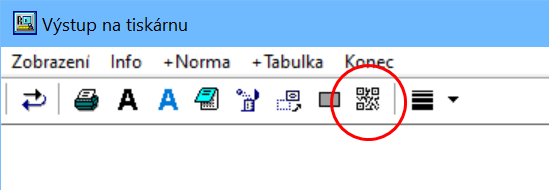
This feature allows you to prepare and print labels for marking finished products:
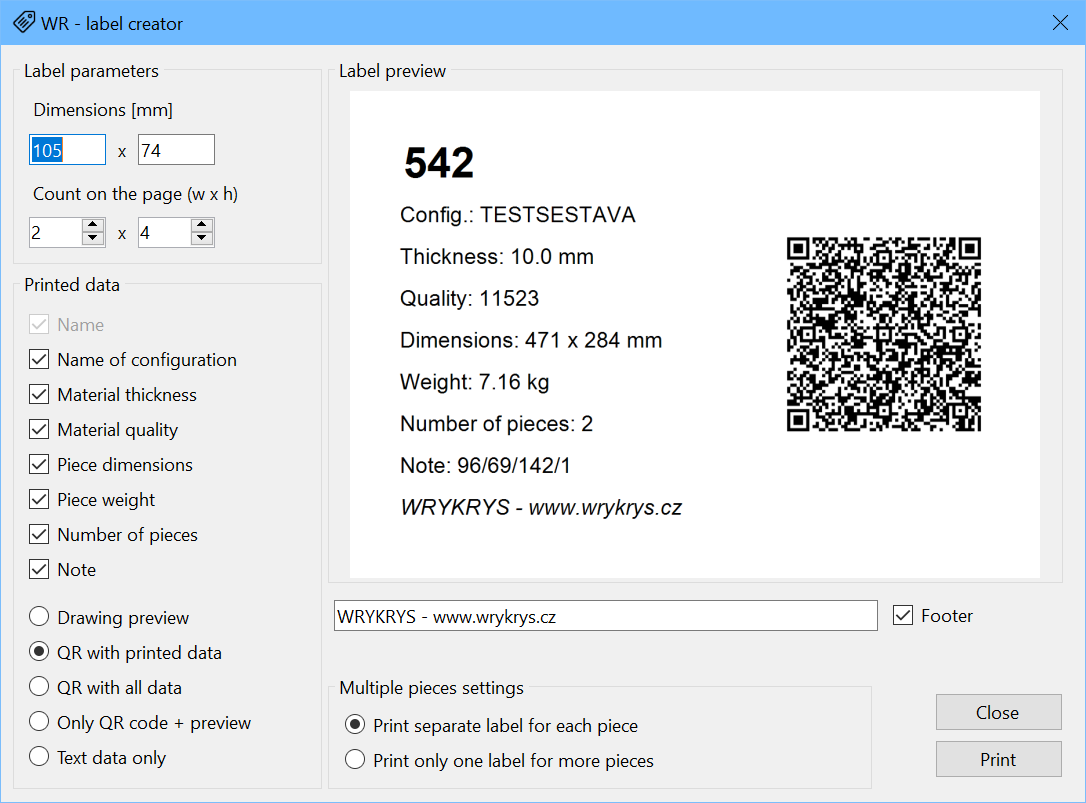
In the label parameters, you can set the format of the labels available to you and the number of labels per page (in the above image, for example, a label with dimensions of 105 x 74 mm, with a total of 8 labels on an A4 sheet, i.e., 2 x 4). Below, you can choose what information you want to print on the label and optionally supplement it with a QR code or a preview of the drawing. There is also an option to add a footer to the label, such as contact information.
You can choose to print separate labels for each part (i.e., for 10 identical parts, 10 labels will be printed) or a single label for all identical parts.
1.6.2023
Some functions have been added back to the beta version:
- Global searching
- Configuration of verification mechanisms (checking traversals, cutouts, order, etc.)
Several other bugs have been fixed.
19.5.2023
The beta version 2023 has been released. The new version includes a completely changed format of the internal database (*.nf23). Old databases (*.nfd) will be automatically converted when opened (a copy in the new format will be created in the same folder). The internal format has also been changed (originally *.nex, now *.nex3).
From a user perspective, this brings the elimination of many issues and limitations in various situations, such as:
- There is no longer a maximum limit on the length of item names in the database (previously limited to 23 characters). There are also no limits for other data.
- Counts of items are now correctly calculated for different constructions created using technological functions (joining, linking, pasting drawings). It is even possible to save such constructions independently in the database and disconnect the connected parts using a new function on the toolbar.
This is followed by the first visible change related to the count control of items. In the context menu of a drawing (right-clicking on a drawing on the workspace), the following information is now available:
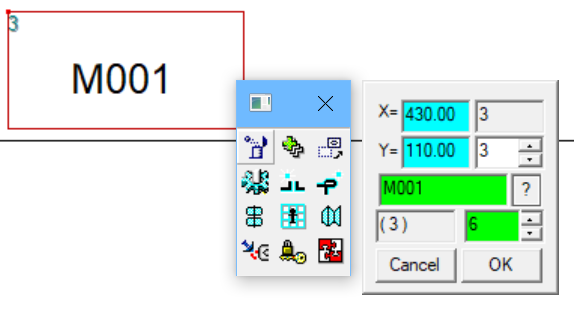
- The number in parentheses "(3)" indicates the count of previously programmed items (i.e., in assemblies stored in the current database).
- By clicking the "?" button, you can filter all these assemblies in the database.
- The value "6" in the green field indicates the total number of items to be produced, i.e., the number entered as "count" when saving the specific drawing to the database. However, if the drawing is not in the database (macro/DXF drawing), arrows are displayed that allow you to set the target item count for subsequent control (without necessarily saving the drawing to the database). The background color of this field changes depending on whether the total count is smaller/greater/equal to the prescribed count.
This is also accompanied by a changed and simplified window for count control:
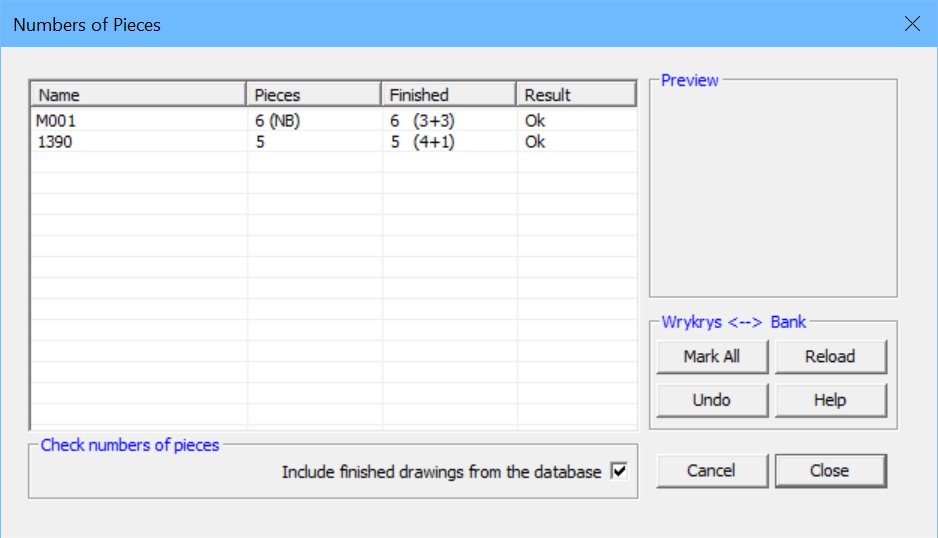
Here we can see the mentioned macro "M001" with a prescribed count of 6 and the designation (NB), indicating a drawing not stored in the database, but with a manually set item count of 6 (previously such drawings always had a count of 0 and could not be controlled in this window). The "Done" column also shows 6, of which 3 are currently on the workspace and 3 are in previously saved assemblies (these are only added if the option "include finished drawings from the database" is selected in the lower section). It is also possible to not enter a count (or enter 0) when saving an assembly, in which case the parts will not be counted in any case (and, of course, they will be counted multiple times if you enter a larger count for the assembly).
In the second row, there is a standard drawing "1390" stored in the database (4 items are on the workspace and 1 item is in another assembly).
Filtering relevant assemblies can be done by selecting a row in the item list, filtering assemblies for all items in the list using the "Mark All" button, and undoing the filter using the "Undo" button. The "Reload" button updates the list with item counts (e.g., if you have changed any data in the database in the meantime), the "Help" button displays an image with explanations. Clicking "Cancel" closes the window and cancels any filter, while clicking "Close" preserves the database filter.
Information about the count of items on the workspace (and whether drawings from the database are included in the count) is also shown in the lower status bar:
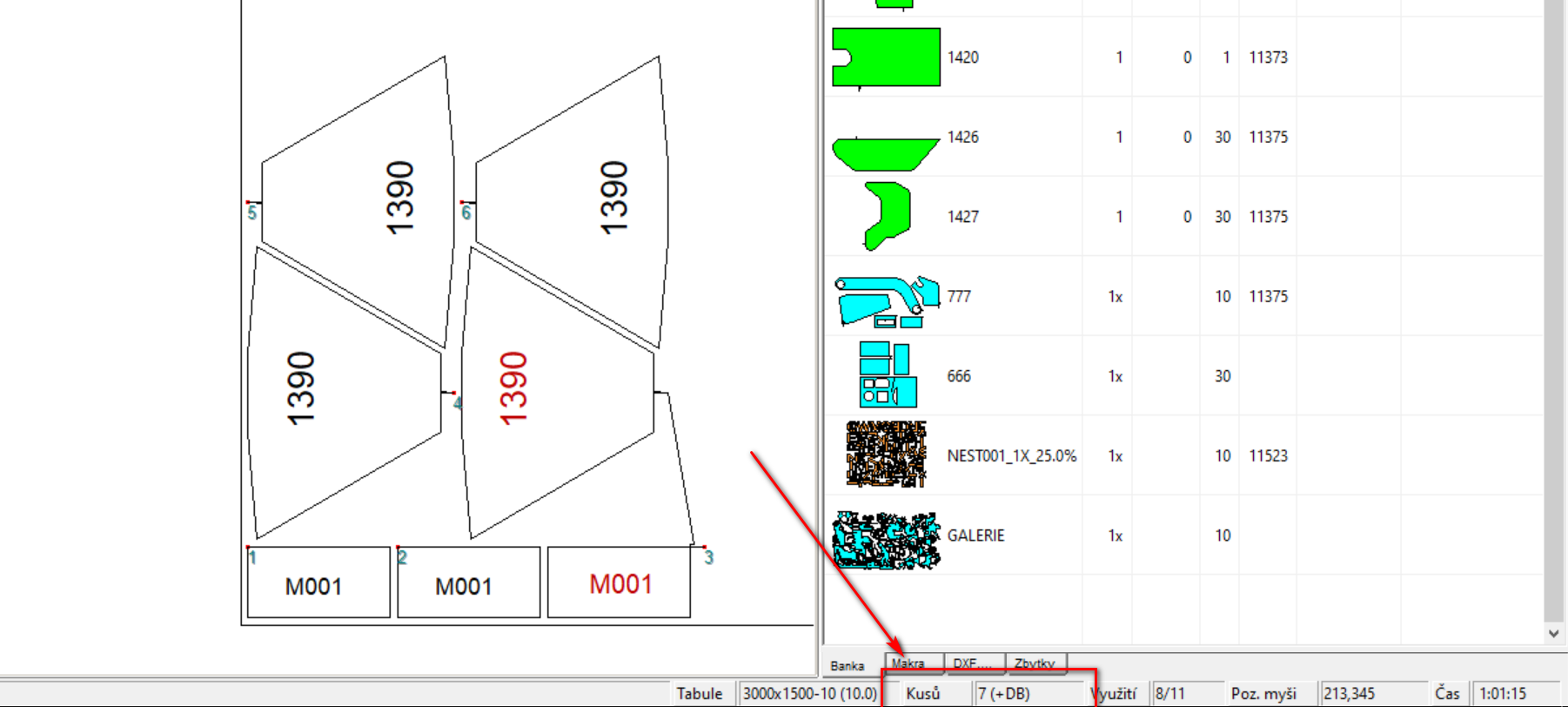
This value appears in red if the prescribed count has been exceeded for any item. By clicking on this value, you can also open the aforementioned count control window.
Note: Some less-used features (e.g., Inventory) have been temporarily removed due to compatibility issues with the new data format. Their reintroduction, along with further adjustments, will follow. Given the extensive internal scope of the mentioned changes, the 2023 version is currently released as Beta. If you encounter any issues, please contact us.
8.6.2022
The window with question to replace existing item in database was changed. Now the previews of current/replaced drawing is shown:
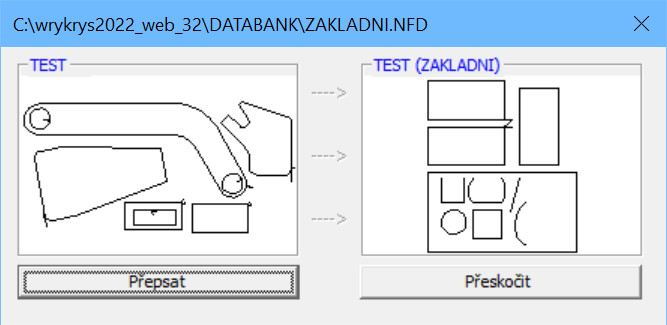
Fixed bug in AirMod – some macros weren’t created correctly when they were divided to higher count of parts.
Fixed bug in DXF import – in some specific situations the shape wasn’t enclosed correctly and for that reason it was divided to more parts.
2.6.2022
The new version of web forum was lauched. The content from the old forum wasn’t transfered since it was outdated.
Unfortunately due to database incompatibility, we couldn’t transfer user’s accounts, so you will have to create a new one for using the new forum.
31.5.2022
- changes in algorithm that automatically creates cutting order
- changes in the system that automatically turn on „rest mode“ on the desktop when the rest is loaded on it
16.5.2022
The window for bulk loading DXF/DWG files (added in previous version) was changes in few ways and some new functions were added to it.
The new video following the previous one can be found here (in Czech language only): https://youtu.be/tNu7irOdE5I
25.4.2022
We added new function for bulk loading DXF/DWG filesm you can find it in side panel on card „DXF“. It contains lot more possibilities than the older function on the main desktop.
Here you can find video with the preview (in Czech language only): https://youtu.be/AJkz2o3lIf4
23.3.2022
We added new function „save exactly“ in the window for creating rests. It saves the whole shape of the desktop with all drawings (independently on the color-filled parts). So if you want to keep whole board frame, you can use this way to avoid non-accuracies that can be caused by standard method.
28.2.2022
We deeply revised two parts of software Wrykrys:
1) DXF Import – on the sample of almost 20 thousands of varied DXF files we made some corrections and optimalized loading of some problematic parts (extremely short elements, overlaped elements, etc.)
2) Nesting – overall performace optimalization to secure that even with higher count of elements for nesting and/or with lower PC performance there will be results available in reasonable time. Also we fixed some bugs there that could come up with some specific combinations of drawings and settigs.
We also fixed several bugs in other parts of program and implemented some minor changes according to user’s requests.
New version, that tested also for Windows 11 is released as 2022.
10.1.2022
Fixed bug in 64-bit version where it wasn’t possible to open print dialog for items in database. New version is still released as 2021.
18.11.2021
Fixed bug in Integrated output where in some situations didn’t work correctly adding tools to lead-in/lead-out in section „Plasma“ on card „Braking“.
2.11.2021
We made first phase of testing on Windows 11 where we fixed a problem that affects almost all windows in Wrykrys. The new OS was using different font-type which resulted into problem with lot of labels and other text that were cut or impossible to read.
28.7.2021
IP address of our server was changed. Because of that, it’s not possible to download multimedial helps from older Wrykrys version. If you would need it, you can edit file „IpAdresa.txt“ which is placed in the main Wrykrys folder. The current IP address is: 185.99.177.124
In the new released version it’s solved differently, so the download should work anytime.
Furthermore we added the possibility to set IP address of your server for cases you are using the network hardware key and for some reason it’s not detected correctly. This settings can be found in menu Setting -> Hardware key, on button „Net key“ (if you are using local key or your network key works without any problems, you don’t have to change anything, the default settings works the same way as before).
15.3.2021
The 2021 version was released. It contains mainly many bug fixes and changes based on user’s requests. For example:
- when left-handed mouse was set in Windows, some functions weren’t working properly
- in Integrated output on card „Conditions“ – the tool wasn’t added to last hole on the last drawing when the „return to initial point“ was turned on in settings
- in invoice output – print of multiple-page document now works properly; also we added a button to add all items at once on the invoice
- fixed bug when the board dimensions were changed during use of functions for move/copy/erase items and these buttons sometimes got stuck
- fixed function for dividing drawings in InterCAD, which sometimes didn’t work properly (on drawings with holes)
- in the Nesting – when nesting into the rest, the space that is set between „drawing/board“ is now correctly applied as space between drawings and the rest
30.11.2020
Fixed visual bug in Integrated output where the simulation didn’t reflect changes in cutting order that were made manually in Integrated output.
21.10.2020
We released version IV/2020. When using basic functions for manipulation with drawings on the desktop (Placing/Copying/Moving/Deleting) it’s now possible to make mass selection. After selecting the function you can hold key „Ctrl“, press left mouse button and then select drawings in rectangle. When selecting in left to right direction, only drawings that are inside the rectangle are selected. When selecting in right to left direction, all drawings that are touched by the rectangle are selected (similarly to for example AutoCAD).
20.8.2020
Fixed bug that came up when the drawing was created only by points (without any outer contour):
1) In InterCADu function for changing cutting order wasn’t working properly.
2) After sending this drawing to the main desktop, it wasn’t possible to move it.
18.8.2020
We released new version optimalized for screens with 4K resolution.
We changed libraries for loading DWG files. It’s no longer necessary to install DWG support, all required things are included in Wrykrys installation, only on first start, these libraries are registered into Windows (which requires administrator rights).
21.7.2020
In the new version we extended function „Control the manual content“. Now it’s possible to correct automatically calculated weight for atypicall drawings, or for example find out the weight of the waste material. You can find video with more details on this link: https://www.youtube.com/watch?v=0R1lmm6lMqE
Fixed bug in AirMod where in specific cases was the drawing divided in incorrect place.
27.2.2020
Version 2020 was released.
- Complete Portuguese localization was added into Wrykrys
- Function for repair/compression of database was extended. Now it detects more types of invalid items that could make the database unstable (mostly this could happen when using databases from very old Wrykrys versions). When these errors are found, user is informated and the log file named „ProtokolKomprese.txt“ is saved in Wrykrys folder. It contains executed changes and path to the database backup.
- Fixed bug when removing burns. In some specific cases when the burn was attached to circle part, it was possible that an „zero length“ element remains there, which could some problems in exported nc file.
- Fixed situation when adding burns automatically into holes included in common cut construction.
12.12.2019
Function for transfering captions into points was added to other language versions.
Fixed bug that was affecting creating or importing ellipses.
26.9.2019
According to user’s demands, we implemented new functions that make work with contours for marking easier.
First change is affecting the creation and manipulation with contours without compensation. In all situation, the key „Alt“ is used.
- In InterCAD, in the final stage after selecting function for compensation change, it’s possible to hold „alt“ key and convert all contours that you hover with mouse cursor while holding left key to contours without compensation.
- Still in InterCAD, after selecting function for changing cutting order you can hold „Alt“ key and press left mouse button to set all contours without compensation to be at the beggining of cutting order (to process marking as first).
- On main desktop when adding burns, you can again use „Alt“ key when selecting the drawing (in case of adding burn to one drawing) or when confirming burn settings by „Ok“ button (in case of adding burns to all drawings). Then all contours without compensation are skipped from adding burns.
- Similarly to InterCAD, also on the main desktop you can change the cutting order for parts of drawing, so after selecting function „Changing order of holes in a design“ you can hold „Alt“ and left click some drawing to move all contours without compensation to the beginning. If you join whole configuration to the block previously then you can set all contours without compensation on the desktop to be as the first.
- In Integrated output on card „Points and MarkL you can switch all contours without compensation to the tool that is set for marking (which was already possible).
Second news in integrated ouput is that you can divide captions made by Wrykrys function „Captioning designs“ to separated points with adjustable distance. It allows to use these captions even on machines that don’t support marking contours, but can mark or punch points.
This function is also on card „Points and Mark“:
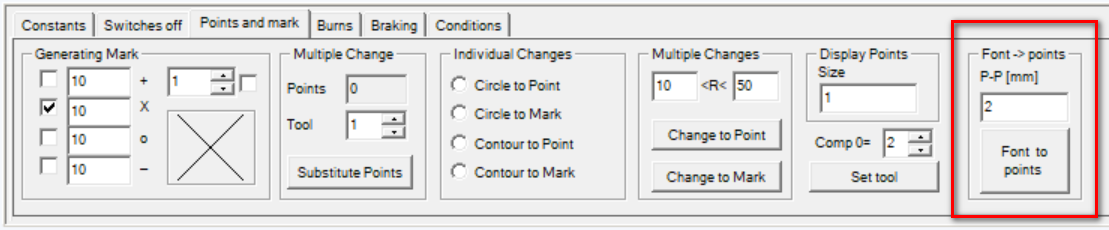
Created points can be again transfered to the tool that you need. The result can be for example like this:
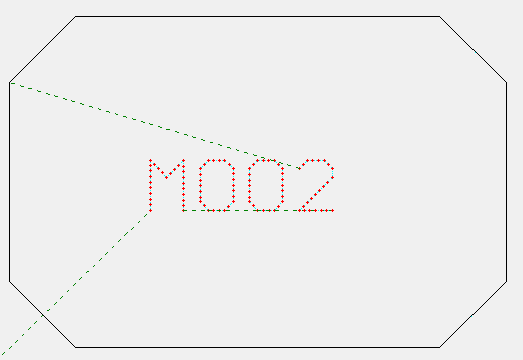
Then we added several new postprocessors for different machines and we fixed a bug where the weight wasn’t calculated properly in the print output from Wrykrys database.
This version is used as the official installation for 2019 version on DVDs and USB drives.
18.1.2019
Today we issued version 2019 which brings a completely new mode of generating in the remaining material.
After you load the rest on the desktop, you can activate this mode by choosing 'R' on the upper toolbar:

Then, the remaining part is highlighted on the desktop and from this point, its shape behaves as a board:
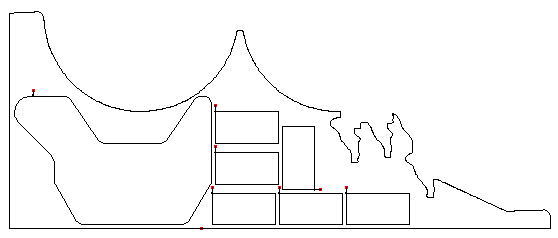
This brings a lot of advantages and makes your work easier, for example:
- while printing a norm, the rest mode is activated automatically even here (see modifications of November 2015), so its parameters are calculated in the same way as the parameters of a board, which brings correct data on the percentage of utilization, cutting time, etc.
- while exporting the configuration to the disk, the rest is skipped automatically, you do not have to remove it, or deal with it in another way, it will not be included in the final code
- the rest is ignored as far the functions which manipulate with components on the desktop are concerned, so it is not possible to delete it accidentally, move it to a different place, or select it by mistake during technological operations, etc.
- while printing a configuration, or saving to a database, the rest is obviously maintained so that the configuration is complete
Besides that, we have corrected the error during which final configurations from nesting showed absurd numbers of burns and other parameters in some situations, which could have influenced automated calculations for invoicing.
7.11.2018
Version IV/2018 was issued. Based on our findings throughout the year, we have made other principal modifications of the nesting core due to which there will be, according to our testing, an average material saving of 4%, depending on the selected components, the results are even 10% better compared to the original nesting.
At present there are 19 different methods among which the option with the best utilization is selected. The methods are put in order according to the most successful ones, which brings the user very good results even if a shorter generation time is set (however, there is always the possibility to run Nesting for a longer period of time).
In the future, we are planning to enlarge the user interface of Nesting (selecting from results, etc.)
11.7.2018
We issued version III/2018 including some minor corrections and modifications based on users' remarks.
We repeatedly enhanced the nesting algorithm and made it more efficient to get better results in automated generation.
28.5.2018
Automated adding of burns was enlarged by an option which enables you to add set burns in a fixed way to initial point of the contours. To activate this function, you hold key 'Ctrl' while selecting it. ATTENTION, if you select this option, there is no control to check the distance from other contours and thus, the added burns can affect the components! This function is designed for specific cases.
23.5.2018
- We corrected the error while importing a spline from DXF/DWG (in extremely sharp corners, the shape deformed while changing splines into lines and circles).
- We improved the mechanism of adding burns automatically.
- We implemented some minor modifications based on users' demands.
26.4.2018
Option '*N' was added to the selection of displayed parameters on the database sidebar. After switching on this option, the displayed length of the cut and the weight of the designs are multiplied by the determined number of pieces.
Other internal modifications of nesting were made and we also corrected the error occurring while calculating the weight on delivery notes.
The new version is already called 2018.
19.1.2018
Some other modifications of Nesting.
Besides monitoring the processor load, we are also checking the used memory to prevent overloading of less efficient PCs.
We corrected the error connected to using rests in nesting.
The new version will be still called IV/2017.
21.12.2017
We issued version IV/2017. The database sidebar was enlarged by an icon to transfer the displayed items to the Nesting list collectively. So it is possible to apply the filter first (for example, for the material thickness and quality) and then, transfer all items to Nesting. Between the two steps, it is possible to choose between two options - adding the displayed items to designs which are already in Nesting or rewriting the list by adding new items only.
Besides that we made other internal modifications in Nesting to improve its results.
14.9.2017
We issued version Wrykrys 2017. This version includes a completely new nesting algorithm which uses all processor cores. The user can set the maximum time for which the nesting will run and the best result found so far will be saved in the database.
We also enlarged nesting by adding demanded functions to block rotation and/or component mirroring and also the option to preserve burns created in advance in designs.
Now, you can also complete the present configuration on the desktop by adding other components.
This is the first version issued with these vast modifications. In case you encounter an error, please contact us.
A new 32-bit and even a 64-bit version are at your disposal in section download.
11.1.2017
Wrykrys was enhanced by an option to compress and correct the database (in case it has been damaged, for example, in a blackout, or likewise.). You find this function on the icon bar of the database side panel. The new published version is the last one which is referred to as 2016.
21 November 2016
Easy 3D Designer has been added to WRYKRYS, which enables you to prepare a 3D component using two determined bases. For more information and an example, watch the video on our new youtube channel.
11 July 2016
Correcting two errors:
- the direct change of order did not function in the context component menu on the main desktop
- in Windows 10, when choosing the function of zooming out/zooming in a design by using the mouse scroll button in InterCAD, there was a repeated question
20 June 2016
On the side panel, card "DXF,..." was enhanced by an icon for mass conversion of all DWG files to DXF files in a selected directory (working with DXF files is faster subsequently). You can follow the course of the conversion due to progressive colouring of the whole panel - this operation can take a longer period of time (naturally depending on the number of files in the directory). After the action has been completed, you can remove the converted DWG files.
An error connected to points created in InterCAD has been corrected (they were deleted while adding burns on the main desktop and in the integrated output).
4 May 2016
A new version containing optimizations for Windows 10 has been published. The default version does not support Windows XP any more, so you need Windows 7 (or rather Vista) and newer. The archive will always offer the version which is compatible with Windows XP.
12 February 2016
With functions "Generating a Board Rest" and "Checking Manual Content", it is now possible to zoom in a configuration by the mouse scroll button to select the required area more easily.
Recording to an online database has been accelerated.
27 January 2016
Global searching has been enlarged by an option to search in subdirectories. (option "+S") and button "Database" which you use to save the found item into the current database.
After different operations, the desktop appears more quickly (with a larger number of complex components on the desktop, there was a delay during deleting and so on).
8 January 2016
In connection with preceding modifications of adding burns, a checking mechanism was added which enables you to check all the designs and configurations in the whole database and find possible errors in already placed burns. You start the dialogue from menu Setting, or by using the following shortcut key Ctrl + Alt + L.

This check is able to find even the errors in the order (designs inserted into a hole of another component which goes before this one in the order) - this check was also implemented earlier.
Use buttons "Controlling order" and "Controlling burns" to run the relevant check of the current database. While checking burns, you can only check outer shapes (by switching off option "+Hole") and also to switch off this mechanism during a configuration export to the disc (if switched on, a window with a warning appears during export). After the check has been completed, a list of incorrect designs and configurations appears, choose an item to load it to the desktop or filter all the found items on the side panel by using button "Database". On the desktop, you can mark points that are in the wrong places any time by using the following shortcut key Ctrl + Alt + K.
22 December 2015
A set of modifications has been made internally of the way how burns are added (no changes from the user's point of view) to remove possible errors while adding burns to various specific places.
24 November 2015
The window used for the calculation has been enlarged by and option of burning into rests. If there is a rest on your desktop and you do not want to include its values in the list of calculated items, you can tick option "Z", to make sure the name of the used rest is displayed (technically, it is the largest component of the configuration), this one is displayed as an item (its burns, cutting time and others are not calculated), on the other hand, its weight is used as the weight of the board.
We have corrected two errors - nonfunctioning filter according to the name on card DXF (if the file contained lower case) and incorrectly functioning font choice in InterCAD in option Generating Captions.
8 September 2015
We have modified the module that is used to import bmp images. From now on, you can place circles on the contour to create a smoother shape. You can find some example images in folder IMPORTBMP which is placed in the Wrykrys directory and try them.
The Wrykrys desktop now saves the layout of particular toolbars to be use in the next starting. So there is no need to set their position repeatedly.
24 August 2015
We have tested the last WRYKRYS version on the Windows 10 operation system and it should function without any problems.
28 May 2015
The spline loading algorithm has been enhanced - now, it loads order 1-n spline (before just order 4) and circles are placed between the final points, which reduces the number of elements and makes the cut smoother (which prevents the machine from getting stuck).
The error that occurred while adding a burn has been corrected (when you used the function of adding burns repeatedly without opening its setting, its compensation of inner holes was determined in the wrong way).
We have solved the problem that occurred when loading from an i-cloud storage (in particular, WD external discs type My Cloud caused problems). This problem was caused by diacritics in the path to the file in combination with the different file system of these discs.
4 February 2015
To use some functions, where the user is supposed to choose / mark something on the desktop, in a more intuitive way, we have implemented a different cursor symbolizing the action to be taken.
A presentation has been added to our website and you can download (free of charge at the moment) the EkoWRYK version, see http://www.wrykrys.cz/ekowryk/
27 January 2015
We have corrected some minor issues:
- automatic generation of cutting order in InterCAD now works in the correct way even with points
- after being started from joint DXF loading, the automatic generation skipped some designs as 'incorrect' even that they were fine after being loaded in the standard way (e.g. they included a double element)
- in window Calculation, button 'Save Input Data' did not work if you started the norm by option +Norm in the Output to the Printer.
16 January 2015
We have created a new support version for loading DWG files which is now able to load new types of spline. You can even use this support to load DXF files that include a spline. Before installation, you need to uninstall the old version from the system - in Control Panels -> programmes and functions:

The new Wrykrys version which works with this support has also been published.
8 January 2015
Version I/2015 published including modified circle division in the postprocessor for PTV.
11 December 2014
Store module is at your disposal in four most used languages - Czech, English, Polish, and Russian. English is used for other languages.
8 December 2014
In the Stock, you can now use a new option to export data to a testing csv file that can be opened in a spreadsheet editor (MS Excel, and the like) in order to create various charts or use the data in a different manner.
The first type of export is Summary - it exports the actual quantity on the Stock for individual material thicknesses and quality; as a result, you can get, for instance, the following chart showing the weight of individual materials on stock:
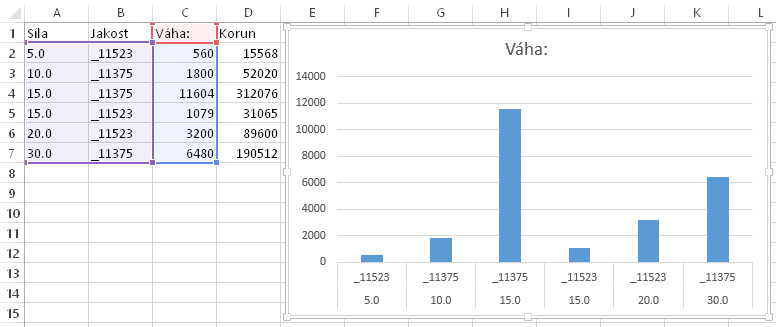
The other type of export is History which shows the development of the stock in time (you can choose from three different time periods of your monitoring - days, weeks, and months). As a result you can get, for example, the following chart:
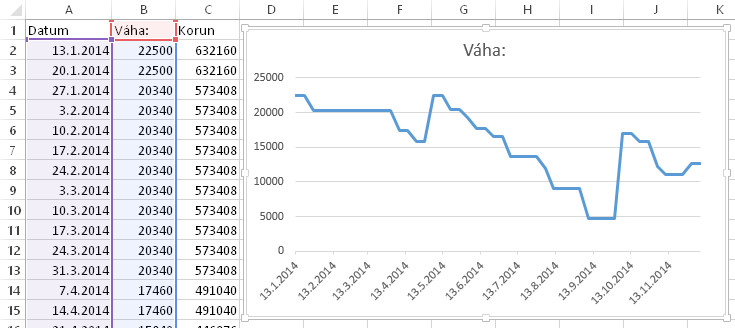
Note: Exported data always reflect the filter determined in the table. It means that, for instance, you can only export the actual quantity of stainless material on stock while defining the relevant quality. If you use the History export, obviously, you need to switch on option '+S', which enables you to see even the sheets that have been used and subsequently, the course of restocking and use of material on the time axis.
3 December 2014
Version IV/2014 contains a new module designed for stock management - you can find a detailed presentation of how to use it in a two part video 1st part - restocking material and 2nd part - inserting designs)
3 October 2014
We have launched the new version with some internal errors corrected. In a given situation, one of them could make crash the side panel with Inputs on the DXF card. If you had this problem, try to install this new version.
22 August 2014
We have added a check of spaces between designs - the status bar shows the sheet dimensions and, in brackets, the smallest space obtained on the desktop.

In case that this space is smaller than the value set in the generation parameters, it is highlighted in red (in case of a space between designs), or blue (in case of a space between a design and the sheet edge). Designs have priority during the check, only if the space between them is fine and the space between designs and the edge is not, the value is blue.
After you click on a space highlighted in this way, the designs which do not comply with the correct space are coloured (again red/blue).
In connection with this, the whole mechanism of generating designs has been internally modified and made more accurate (placing, copying ...) to make this control work correctly.
Also, we have updated the Czech help entirely (it stems from the Czech manual reworked at the end of the last year).
7 August 2014
We have corrected the error in Nesting which could have occurred in particular situations since the version published this year in May.
31 July 2014
We have modified checking the order of pieces - in some situations, the program might have incorrectly classified the component as inserted into another one even if it was not and consequently, it reported an error during export. Now, this check works in the correct way and we have also added an option that is able to check all the configurations in the actual database by using dialogue Setting -> Check of order. After starting, a list appears showing all the configurations containing at least one component which is inserted into another one, but as far as the order is concerned, it only comes after it. You can display these configurations either right on the desktop or filter them in the database.
At present, it is possible to start the 3D module in the 32-bit Wrykrys version in Windows XP.
18 June 2014
We have added other languages to the 3D module and also an option to manipulate the displayed view manually - you just hold the left button to rotate the view and the right button to zoom it in or out.
16 May 2014
We released version II/2014 which contains demoversion of modul for bevel cuts with 3D-head machines. Here is video with presentation (Czech).
4 February 2014
We have corrected an error that could occur when adding burns to circles automatically. The corrected version has been published as IV/2013.
2 December 2013
We have added another control mechanism - you can find it in menu Setting under 'Check of G123'. It deals with a check of extremely short line segments and parts of circles similar to the check that you know from InterCAD. However, lots of these parts are created only by adding a burn (either directly by a part of it or by division of another element after a burn is added to an inappropriate place). That is why the check is introduced for you now to enable you to make the check even on the desktop and in configurations of your database.
In the first field, you set the minimum length of line segments, in the second one, the minimum length of circles. The third field determines the maximum difference between the circle radius in its initial point and its end point (in theory, it should equal to zero, however, even such a situation can occur as a result of rounding). Use button 'Check of bank' to check all items in the current database; the list of those with errors will be displayed on the left. Use button 'Mark' to mark these items and filter them in the side panel of the database; use button 'Old' to get the original configuration back to the desktop (after you switch to another one). Right on the desktop, you can open a detailed description of individual problematic places using key F11 or using shortcut key 'Shift + ;'. The description displayed always corresponds to the nearest place to the cursor.
Use 'Check for export' to perform this check automatically in the course of exporting configurations (in case there is an error, the same description window appears as when pressing key F11).
The check is very often executed by a simple change of the burn or of its position. In the other situations, the common solution is to modify the design in InterCAD.
Note: Exceeding the determined limits does not always cause a problem. When calculating compensation, most of the control systems are able to handle these problematic elements in a certain way, but if you know that some issues cause problems to your machine, you can adjust your own limit values according to your needs.
22 November 2013
We have improved the function of adding burns automatically. Now, the program prefers component corners more and also, it takes into consideration the cutting direction 'into the material' if 'Check ~~' for burns is switched on (see modification history - 16 May 2013). In this case, you already need to have the correct component order adjusted.
In InterCAD, the font size is being corrected in the course of applying dimension lines using keys '+' and '-'.
6 November 2013
In connection with the preceding modification related to copying designs, we have slightly modified functions used to modify individual elements. Now, if you combine these functions, you can easily create constructions (for laser primarily) similar to the following one:

Watch this short video to see how to create them.
The process is as follows:
1) Place a component on the desktop
2) "Shift + D" to remove its edge
3) "Shift + A" to add access and exit
4) "S" to copy, and then, press the space bar and set the spacing and number of copies
5) Again "Shift + D" to remove burns from the first component
6) "Shift + A" to close the first component
7) Add burn to the first component ("Alt + F5")
Note: The component copies are not connected tightly; if you decide to change their position, you need to mark them at once.
Also, we have enlarged the Intercad function used to select elements for further operations. The selected elements are saved in the memory automatically and you can use shortcut key 'Ctrl+V' to place them to a position where the cursor is (joining in end points works here, so you can use the hole centre, for example, etc.). The initial point that is placed to the cursor position corresponds with the first selected element and that is why you need to mark the first element individually, not the whole group at once.
In the integrated output, we have added an option to mark identical contours at once into one level. After you select this tool, hold key 'Shift' and mark the contours you need. Components can be rotated or mirrored in some way; the program looks them up automatically and matches the tool to all of them.
Again, these modifications have been primarily made at the request of users from BVV.
31 October 2013
In the mode of copying designs on the desktop, you can now press the space bar and set the exact distance, angle and number of copies in the opened window.
24 October 2013
We have added some minor functions and modifications, especially upon suggestions of users met at the engineering fair.
1. When using function 'Changing compensation', you can switch compensation on all contours of the cut-out at once by holding key Shift. This also works when changing compensation in InterCAD.
2. Function 'Particular Elements -> Move Joins' has been associated with shortcut key Shift + W.
3. When using function Undo/Redo, the current cut-out does not change (unless there was a different plate format in the preceding step).
4. When using the function used to modify the scale in InterCAD, you can set coefficients X and Y separately (this way, you can create a higher caption by modifying the dimension in the Y-axis only). If the selected elements contain circles, first, you need to divide them into line segments. You can also find and set the division parameters in the window where you modify the scale.
So far, we have not finished with all the proposed modifications, we will assess and implement the remaining suggestions one by one.
24 September 2013
We have added Bulgarian to Wrykrys.
27 August 2013
A document archive has been added to the invoice module. In this archive, you can modify invoices or delivery notes (in the text editor, so you need to keep positions of frames), print them again or open them in format *.emf. You can also delete records from the archive (one by one or all of them at once).
Besides that, we have also added automatic document numbers. When determining the invoice number, you can select if the order number will be placed in the beginning or at the end and you can set its length. After that, the relevant parts of the archive are scanned as far as the invoice numbers and delivery note numbers are concerned and the lowest possible free number is proposed. Use button '+' to perform this search again (in case you need to create another invoice straight away).
In this way, we have added some more languages to invoices - Russian, Hungarian and Rumanian.
2 August 2013
A new WRYKRYS version has been published containing an invoice and delivery note output. You can find the dialogue used to create these forms in menu Outputs, or you can open it by shortcut key 'Ctrl+F'.
The left upper section shows the current configuration and you can add other configurations from your database and modify their number by buttons +/-. To remove a configuration from the list, right-click; use button 'Reset' to remove all configurations.
In the table below, you can see all designs that appear in the selected configurations; double click to add them to the documents used for the invoice/delivery note (and the other way round, double click again to return them back from the third table). At the moment where they are added, weights and prices of the added items are determined according to the current price list selected in the middle bottom part of the window (section 'Invoice data') - you can set the price per cut meter and per burn and choose if you want to calculate the price per kg of net weight or gross weight (of a circumscribed rectangle). You can also set the weight of cubic decimetre here according to the material density. You can switch the price list of a selected item additionally or change its parameters (data are updated immediately). If need be, go to the details of your selected item and determine a fixed price regardless of the price list.
The other sections are used to complete data of the invoice - supplier, customer, purchase order number and purchase order date and payment details (variable, constant and specific symbols, issue date, due date, date of taxable event and method of payment and payment terms and conditions).
Naturally, you can also set the VAT rate, currency and number format (number of decimal places).
The output is implemented by buttons 'Invoice' in order to print the invoice and 'Delivery note 1' and 'Delivery note 2' in order to print delivery notes. Variant 1 contains the standard table with items while variant 2 comprises views of particular pieces to make it easier to identify them during dispatch. Button 'Delete all' resets the entire invoice table and selected configurations as well.
Under button 'Languages', you can find a table with expressions that are used both in window 'Invoicing' and in individual outputs; if you need, you can adjust them here (use buttons '?' next to particular outputs to find out where each expression is used).
At present, you can use Czech, English, German, and Polish.
In case of questions, remarks or suggestions concerning the invoicing module, please contact us by e-mail (see section Contact).
16 May 2013
We have added another check mechanism. The name of the dialogue is 'Check of ~~' and it is a check of the cutting direction called 'into the material', meaning in the way that the last edge that is being cut is held by a large material surface and not only by a narrow rib in order to prevent distortion.
You can find parameters setting for this check in menu Setting in the following window:
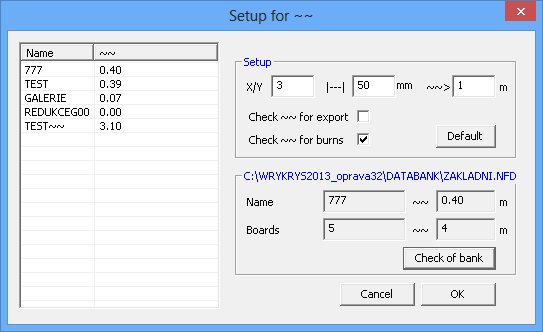
You can set the ratios of sides from which the control is performed (it means that the program will not warn you about, for example, squares where the distortion prerequisite is significantly lower) and the limit average distance of its edges from the adjacent, already cut components or from the board edge. Then, you can set the minimum number of such 'wrong' edges that the program has to find so that the warning and this window appear during export. Below, you can switch on/off the entire control during export and you can also use this mode in the course of adding burns. In this case, the edges that should be cut last are displayed in red and a red square shows the place in the proximity of which the burn should be positioned (while respecting the given cutting direction). The essential thing is that the cutting order is set correctly otherwise the final image will be a nonsense. Of course, it is always necessary to proceed according to programmer's sense and his experience with the given technology (with some of them, this problem will not occur at all probably); it is just a tool that will make your work faster and that can warn you against a potential problem.
In the lower part of the window, you can perform this control even for configurations saved in the current database. You can also initiate displaying of critical edges on the desktop by key F8 whenever you need or by using function 'Redraw Board' while holding key 'Ctrl'.
19 April 2013
We have added another check mechanism used in the course of the configuration export. Now, the program tries to change the order of holes within particular pieces so that it saves useless passages. This algorithm runs even during loading or generating a detail, but after you add burns on the desktop, the situation can change. If the saving exceeds the set length in meters or the set difference in %, a warning and a window appear where you can switch between the original and the newly suggested cutting order. The changes reflect on the desktop straight away. Then, you confirm the variant you have selected by button 'OK' or go back by button 'Cancel'.
In the middle section, you set the limit values at which the window appears during exporting (or you can switch the control off completely).
At the bottom, you can use this way to control all configurations saved in the current database - in the table on the left, their list and possible saving are displayed.
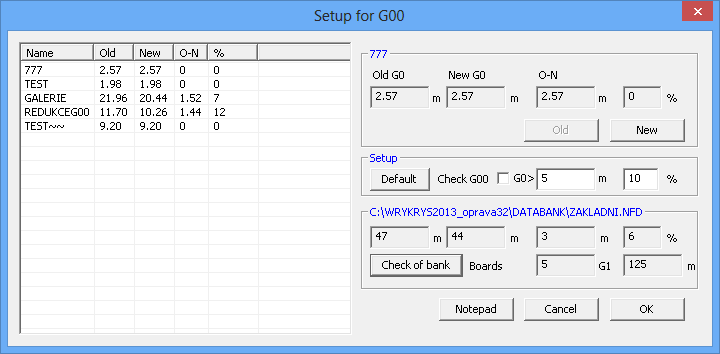
Then, we have also added Import CNC, another new function. It is used to load already exported configurations. It is standard to import these configurations via 'DXF,....' card; however, in this case, we deal with an import guide that will make loading easier for you, for example, if you are not sure for which machine the configuration has been exported and which filter (post processor) to set for its loading.
The first step is to choose the file that you need to load. Then, the program will try to work it using all post processors that are at its disposal, and it will show a window with individual previews of those that were successfully used to load 'at least something'. Then, you just select the one that you consider as correct (there may even be more of them that are identical).
In the upper right part, there is a list of file extensions with matched filters from your setting on card 'DXF,...'; if you select the same extension for a different filter, it is also changed in this table. If you load a new extension, it is added to the table including the relevant selected filter. Use button 'Default' to get the default setting of the program. Use button 'New' to load another file.
28 February 2013
We have improved copying function. In the course of copying, a caption is displayed showing the number of pieces being copied in the format [original number of pieces + number of pieces being copied = total number], so you do not always need to finish copying and check the number of pieces, or calculate the pieces continuously, you can just see how many relevant pieces there are on the plate. Also, it is possible to use buttons +/- in the course of copying to temporally modify the space between designs; so if you find out in the course of copying that the last component does not fit to the end of the plate, you do not need to finish copying, or try to set a smaller space and retry again and again, you just directly modify the space, and distances between the components change right away (1 step = 0,1 mm). As long as there is space enough, the next piece is displayed. This is just a temporal modification of setting; for further operations, it is the original determined space that is used (set in window Basic Generating Parameters) to prevent unwanted modifications.
Also, we have added two check mechanisms applied before configurations are exported. Besides the present check of components that have no burns, the following checks are now performed:
- whether there are no pieces in the configuration inserted into holes of other components that would be cut first (the outer component would be cut first)
- whether there are no components overlapping each other on the desktop (caused, for example, by reloading the same configuration without having deleted the previous one, etc.)
Both cases are signalized by a warning picture showing a possible problem and the components concerned are highlighted in red.
12 February 2013
We have published the first 2013 version. We have performed extensive testing on Windows 8 operating system with which the new version is fully compatible in the desktop environment.
We have also implemented testing and internal modifications related to more users working with one database. We have added an option to switch on more user databases in the setting window:
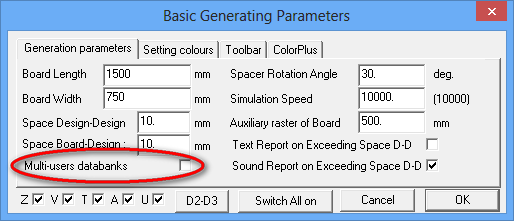
This option is switched off by default because during standard work with a local database, it only overloads the system unnecessarily. Switch this option on in case that there are more people working with databases at the same time and you need to update their content continuously (it means before the next restart of Wrykrys) because there are some changes made by different users.
4 Semptember 2012
We made a revision of current postprocessors, english captions were added to other language versions instead of czech. Some (probably unused) postprocessors were removed from installation. If you will need some of them, you can find them here.
The size of side input panel is now adjustable by draging, not only by using scrollbar "kombi" on the upper toolbar.
9 August 2012
Loading process of DXF files was significantly speeded up, especially when splines are loaded. In case of complicated files it can be now up to several times faster.
24 July 2012
We extended version III/2012 by a tool supporting work with more boards simultaneously. After you create a new board (either by using option Inputs -> New board or by using the Ctrl + N shortcut key), a new card is added to the sidebar (named 1-X) where you can switch configurations. Use the left button to load the selected configuration to the desktop and the right button to delete it from the list. This way, you can work with more configurations simultaneously and come back to them as needed without any permanent necessity to save them continuously to the database. The configurations remain accessible even if you restart the programme. Undo history is common to all configurations (it is related to the desktop), so if you rewrite another configuration involuntarily by applying undo, you just use redo. To switch the configurations you are working on quickly, use button F4. So, to drag a drawing from one configuration to another one, do the following: click on the drawing to load it from the actual configuration, use F4 to switch to another configuration and save the drawing there. To drag the whole configuration, use Ctrl+A.
As a consequence of the modification mentioned above, we extended the spectrum of settable parameters in the upper bar and we linked these parameters to other parts of the programme. We separated the original parameters ('compensation', 'weight') and the 'thickness' parameter to join it to parameters 'quality' and 'name'. These three parameters are related to the configuration on the desktop, so they change automatically when you switch between configurations you are working on; also, they are completed automatically when you load a configuration from the database or from a file in internal format (.nex) if they have been filled in there. It is natural that you can modify them manually; subsequently, the programme suggests them in situations where it expects their utilization; it means, for example, when saving the configuration to the database or when exporting the configuration to the machine.
29 June 2012
We reworked control of number of pieces. Regarding the total table with numbers of pieces (which has a new shortcut key, CTRL+L, now), we extended it by control of pieces that includes even components produced before.
Now, column 'Pieces' contains the number of pieces determined in the database; in case that there is no design of the given name in the actual database (loaded macro, dxf); 'NB' appears there. First, column 'Finished' shows numbers of pieces placed on the desktop, however, after you set finished configurations in the right part of the window (either one by one or at once by adding all configurations of the database that include the actual pieces on the desktop), the column also includes numbers related to these configurations. Column 'Result' is there to control if the number of pieces determined in the database is identical with the total number of finished pieces. If you mark Controlling number of pieces with a cross in the lower part, this window opens automatically in case you exceed the determined number.
In the right lower part, you can also move finished configurations that you have marked into the database so that the numbers of finished pieces are also displayed there; also, it is possible to filter database designs and configurations that are related to the pieces on the desktop.
15 June 2012
Manabank functions even within a network now.
In creating a rest, we added a second option where you can save the whole 'framework', it means the whole shape surrounding the configured components including all ribs (similar to Control manual content), as a rest. Before, it was not possible to create a rest that would 'flow around' individual components from all sides.
We corrected an error in the simulation - in single-core processors, the simulation could have got stuck in a certain situation and it was necessary to exit from it by using Escape.
7 June 2012
We corrected an error in nesting (in a certain situation, results could have been saved in a duplicate way).
We made generating rests more precise:
1) the rest reaches the corners correctly now
2) The total dimension exactly corresponds to the dimension of the board (depending on the board size and monitor resolution, there could have been differences of about 1 - 2 mm).
1 June 2012
We extended dialogue Captioning designs by an option to create your own captions. So, you can add any caption containing any name to your designs, not only captions following the names. There is the same font that was used in original captions (suitable for engraving, for example, etc.); however, we extended the spectrum of symbols considerably by adding all letters with diacritical marks and other symbols as well as an option to select a Russian set of symbols containing the Cyrillic alphabet.
It is easy to use; type a caption of your own choice into the empty box and press button 'Sending the design to the desktop' to load it into the cursor. This caption works as any other design, so it is necessary to include it into the subsequent generation of the cutting order. The caption always has name 'POPIS_FONT' and such a design has no compensation automatically (so subsequently, it is easy to move these captions to marking level by using integrated output).
You can already download both the 32 bits version and even the 64 bits version.
16 May 2012
We published version II/2012 (only the 32 bits variant for the time being). In this version, we made some internal modifications of the database mainly in order to make your work faster within the network and to solve problems arising when more users are connected. Also in the framework of this modification, all pertinent small letters occurring in item names will be made capital when the database is opened (we removed the options that enabled you to type small letters into the database).
Also, we added an option to connect different information systems. Primarily, the present form was designed for the Control system; however, the principle can be utilized universally. You can find the detailed process in this pdf document. Briefly, it is about the fact that external information systems create a file containing a list of dxf files, numbers of pieces etc.; subsequently, this file is used by Wrykrys to bulk load these dxf files with determined parameters and, by using dialogue InfoLocal, data of designs/configurations that can be used by Excel for example, are exported.
We added an option to control number of pieces from finished configurations - you can find the detailed process and manual in this video.
18 February 2012
We made some minor corrections and implemented some specific requirements of our customers (e.g. radius lock with modifiable burns).
6 February 2012
We published version I/2012. We revised further parts of the programme in all its languages.
We extended the database sidebar by an option to edit parameters directly:
1) right-click on any item to open the window editing parameters
2) use function 'InfoLocal' with a saved configuration to modify item data of this configuration (e.g. to unify the thickness etc.)
Regarding the main desktop, we added an option to change the order of the selected component directly; just right-click on the design to use it. To change the order of one single piece, you do not need to initiate function 'Changing cutting order'.
11 January 2012
In the new version, the main part of the programme, we revised information captions displayed in the status bar. Some captions were modified and should not remain displayed when the function is finished (after that, both the function and the caption return to their original place on the board). Captions also continue informing about all shortcut keys related to given functions. Captions have been modified according to the following system: at the beginning, shortcut keys can be used either to initiate the function directly (e.g. simulation Alt+S, saving to database Alt+F3 etc.) or together with its initiation (e.g. Ctrl+ using the function dividing designs into more parts in order to divide components on the desktop automatically), then, the function caption follows itself and then, all the shortcut keys that can be utilised in the course of using the function (Shift to mark more items when placing/copying components etc.).
For example, in case of function Changing order of holes in a design, the following caption is displayed in the status bar:

which means that initiating the function and pressing Ctrl + Shift at the same time changes the order of all the holes on the desktop automatically and then, the caption of the function follows and after that, Ctrl which enables you to change the order of individual components automatically after you initiate the function and choose a design.
Besides captions, we also modified some hidden errors, especially, in seldom used functions or errors that occurred in specific situations (e.g. incorrect generation of rests in a moved but not zoomed cut-out, an error occurring when using shortcut keys in sticking pieces etc.).
The new version is at your disposal in section download; it is still kept as IV/2011.
11 November 2011
We published new version IV/2011 which contains the following innovations:
Option 'Undo' was extended by an option displaying the complete history of preceding desktop states. You can display it by using the arrow next to the icon; in the sidebar, you can get back to the position of your own choice.
We raised the number of simultaneously settable modifiable burns from two to four. In automatic adding, you continue using burns no. 1 and 2 for holes/perimeter shapes, however, when adding manually; you can prepare other two types of burn and switch them without any need to adjust burn parameters continuously. In modifiable burn setting, it is still possible to use option 'H' to display, in the sidebar, the set burns and the marked active burn that you have chosen and, at the same time, there is also help at your disposal containing shortcut keys to modify the parameters of the active burn quickly. Displaying/hiding the sidebar does not influence the function of adding burns at all.
We modified the system of loading splines. In the course of import from some external programmes (Corel etc.), in some cases, the splines were too 'roughly' divided into line segments. We optimized the number of points that copy the spline shape.
14 September 2011
Modifications in loading DXF files. We corrected errors in simulation on the desktop (getting stuck when moving/scrolling in the course of simulation).
27 June 2011
When changing Windows XP for a higher Windows version (e.g. Windows 7), some users complained about slow drawing in the course of manual design assembly. This results from a generally slower graphic response integrated into Windows by Microsoft when launching the Vista version. Some sources say that the speed can be 7 times slower in the same version of the application software. However, if your graphic card is strong enough, the speed loss is not so dramatic. In the new published Wrykrys version, drawing is several times faster. If you think that your drawing of designs is fitful or slow, get this version.
11 April 2011
Wrykrys support of DWG files also functions for both the 32 bits version and even the 64 bits version now. (Before installing the new version, you need to uninstall the old DWG support version from your computer).
7 March 2011
Wrykrys
we added support of DWG files. To make it functional, you need to install an additional module when installing the new Wrykrys for the first time (during subsequent updates, you do not need to reinstall the module anymore; it remains in the system).
We modified the dialogue you use to classify designs in the database catalogue. The classification is easier now and, moreover, you can filter only designs or only configurations.
We added an option to associate DWG and DXF files with Internal CAD system of the Wrykrys programme. To initialize that, you need to start Wrykrys as an administrator. Then, the association runs automatically.
You can find the new version (32 bits only for the time being) and the module for DWG files in section download.
3 February 2011
Wrykrys
We corrected an error in essi code (in a specific situation, in large radius and types of output without decimal places, an error could have occurred as a result of rounding).
10 December 2010
Wrykrys
The database bar was extended by icon 'finished'. You can use this function to mark one or more configurations in the database to add all their pieces as finished to what you have on the desktop at the moment. This way, it is easier for you to control the total numbers of pieces in case you create more configurations. Use the expand arrow next to the icon to display a list of added configurations and left-click to remove them from it. Besides that, in the database bar, you can double right-click on an individual component to edit the maximum number of pieces (so you do not need to open the main catalogue to make this modification).
At the same time, we made some modifications in nesting.
For the time being, you can download the 32 bits version in section download.
11 November 2010
Intercad
We made two modifications. Initial and end points are displayed permanently in open shapes now and with extreme zooming, you can delete lines the size of which is almost zero. These modifications make it faster to correct imported DXF files that were drawn with a mistake.
Wrykrys
We extended printing by an option '+Table' designed to generate additional information for production. The table dialogue includes some simple display functions; finally, the configuration to be printed only contains the bordered text.
The new version is at your disposal in section download.
2 November 2010
Wrykrys
Wrykrys contains the new version of nesting which uses two different algorithms simultaneously. From results, the better one is selected. This has a positive impact especially in cases where there are not enough designs and the board is not completely full.
We made another modification to the loading DXF filter that should solve problems arising in the course of loading open designs.
The new version is at your disposal in section download.
12 August 2010
Wrykrys
We modified the algorithm of DXF file loading.
6 August 2010
Wrykrys
We extended the sidebar by a direct print of the database content. It is what is opened in the bar at the given moment that is printed so, it is possible to apply a filter of your own choice first and then, print, for example, selected material thickness only. In the same way, you can print the actual colour setting and selected structure (views only with names, a table with views and parameters, or a table without views). Subsequently, you can also modify the preview size/line height in the print preview. The new version is at your disposal in section download.
15 July 2010
Intercad
We solved the problem occurring in setting the decimal coma; in some computers, it was necessary to type directly into the edit box to manage to set the decimal coma.
2 June 2010
Wrykrys
Section download contains new versions that are at your disposal (yesterday version did not function properly in Windows XP). We made some minor modifications in InterCAD; in the 64 bits version of InterCAD, we solved the problem occurring when confirming set values by using enter.
21 May 2010
Wrykrys
we reworked even the internal database catalogue (sidebar) as well as the main catalogue. Section download already contains the new 32 bits and 64 bits versions.
11 May 2010
Wrykrys
We reworked the database catalogue. It is possible to display the items as a well arranged list including detailed information now. This makes it easy for you to classify items according to a parameter of your own choice by a simple click on column heading. You can set the colour of the background, previews of details, rests, and configurations according to your choice. You can find the new Wrykrys in section download(only its 32 bits version for the time being).


19 March 2010
Wrykrys
We published new Wrykrys version I/2010. Section download already contains the 32 bits version and even the 64 bits version.
19 February 2010
Wrykrys
We loaded new Wrykrys version IV/2009 as a result of the new IP address of our server; to utilize ThermoSim, you need to use this new version. We also wrote a MakroEdit text manual. You can find both the items in sectiondownload.
15 December 2009
Wrykrys
We extended makroeditor, which has been integrated into WRYKRYS from version IV/2009, by new functions. It is mainly about more ways how to set objects in the same manner as you are used to in InterCad. We also added functions SQR, SQRT, ARCSIN, ARCCOS, and ARCTAN. Besides that, we localized the whole makroeditor into Czech.
27 November 2009
Wrykrys
We published a beta version of Wrykrys IV/2009 containing an editor maker that enables you to create macros of your own choice. You can find both the new version and makroeditor instruction video in section download.
11 June 2009
Wrykrys
We extended cutting order setting by a dialogue similar to the one in intercad. You can initiate it on the right of the relevant icon.
We integrated Multihelp directly into Wrykrys (last but one icon); besides play, it even offers avi file download lasting for about 11 minutes. The download runs in parallel, in the intervening time, you can continue working normally.
We modified algorithm of DXF file loading for open shapes.
2 June 2009
Wrykrys
We corrected some functions that worked correctly in Windows Vista, but incorrectly in Windows XP.
Reinitiating Wrykrys from the bar after it has been minimized.
Reinitiating the main database catalogue.
Deleting designs in dialogue preparing automatic assembly.
We modified ellipse loading from DXF files.
20 May 2009
Intercad
We added icons to save and load designs. The shape and potential dimensions are saved.
We extended the second part by an option reducing lines. After being loaded from Corel, for example, designs usually have lots of small lines. You can reduce these by using the pull bar setting the permitted deviation from the original shape. Below the deviation size, you can see the size of the smallest line in the design.
14 May 2009
Intercad
We added continuous backup of the desktop content; the programme can remember the last processed design.
In adding burns, the programme checks duplicate holes automatically and in case of their detection, it suggests adding burns by using a copy. Thus, you just add one burn to identical holes and copy it subsequently. By using the innovation of 4 May 2009, you can process even a design having lots of thousands of holes quickly (tested in a design with about 15000 holes).
4 May 2009
Intercad
In designs having a large number of holes, the programme did not generate the cutting order of inner holes correctly because of lack of time and, sometimes, its manual modification was almost impossible. Next to the order setting icon, there is a small arrow initiating a new dialogue where you can set the cutting direction of your own choice in an easy way.
CombVys
After generating marking captions, it was difficult to get these writings into the level of the marking tool. In dialogue Points and marks, we added >Komp 0 2< on the right, which means that all circles and lines with zero compensation (as in case of a generated caption) are matched to the tool from the edit box (2). Be careful, the tool is also matched to a chessboard which does not also have any compensation, for example.
23.4.2009
We have launched a new web server. Besides the original website presentation, it also contains a section concerning our online services. This section provides you with some functions included in the WRykRys program package. These services can be used by chance visitors of our website as well as the registered users. Nowadays, there are the following functions at your disposal: nesting, thermo simulation ThermoSim and the utility to convert a binary AutoCAD format DWG into a text DXF. The registered users can also browse the history of their activities and thus, compare and have a look at the problems of nesting or thermo simulations they requested in the past.
20.4.2009
We have changed the loading algorithm of DXF files.
You can find three options:
Entities only – if you tick this, you load broken elements only, not the blocks of elements.
Ignore defpoints – so far, all the elements in the defpoints level have been ignored. In the right manner, you should not draw into this level. However, some customers do and as a consequence, there is nothing loaded into wrykrys. That is highly confusing because in a different cad, their drawing is displayed. That is why we have added the Ignore Defpoints option. It is switched on by default to prevent the unwanted auxiliary elements (axes, definition lines) from being loaded. However, when there is nothing displayed, we advise you to try to switch ignoring off.
Ignore byblock – this functions in the same way as the preceding command, however, this applies to the byblock level.
When adding a burn to one drawing, you can press continuously SHIFT. If there are some more identical drawings on your desktop, the burns are also added to them in a symmetrical way.
24.3.2009
We have added command BLOK into the Technologie pop-up menu on the main desktop. When employing this, you join all drawings into one drawing only. We have designed this command as an addition of adding bridges. After you apply this command and add bridges subsequently, they are re-cut only after all the drawings on the table have been burnt. When using this command, you need to bear in mind the following:
1. Low thickness material works considerably when heated and that is why it is necessary to place the bridges far enough from the contour to prevent them from reaching the outline.
2. Also, the length of the passage must be set with heat deformation in mind.
3. The drawings are connected into one drawing only and thus, you need to perform particular costs regulations before employing this operation.
We have enriched the Play Thermo Video section by a view window providing you with the approximate temperature.
23.3.2009
We have enlarged the function of Adding a Burn. Now, you can take advantage of the Modifiable Burn dialogue to define two burns by using button 1-2. When adding burns manually, you switch them by using the spacebar. When adding burns automatically, burn number 1 is applied to inner holes and burn number 2 to outer shapes. The Burn dialogue also includes Help button now. You can use it to display other options of burn modification when adding on the main desktop. These functions have been a part of the program for some years, however, not every user was told about during his training, or has not spotted this information in our manual.
13.3.2009
We have inserted a manual describing the local ThermoSim into the Download section.
12.3.2009
We have launched a Rumanian language version.
To enable you to control heat deformation, we have started TSM server that sends TSM and AVI files to the user. This problem is described in the video in section download. Note the following:
- to use the new function, you need minimum download 1000 kb/s upload 500 kb/s connection speed.
- when your video download is switched on, you need the adequate space of 1-10 GB on your disc.
- you can switch on this function using Setup thermosim next to camera -> Recommended (ON)-> Start.
- in some cases, having been asked, you need to approve of the communication to be able to transfer to the server.
- during the first phase, TSM files are transferred to the server where thermo videos and jpg pictures are generated - TSM files do not have the same names as the files of the database do. They have their unique name generated according to their content. If you request this name again, the server does not have to generate a new JPG and TSM file, but sends the results generated before. This prevents generating duplicate results, for example, with the same drawings in different databases having different names.
- during the next step, wrykrys downloads the result files through the internet. The copies are kept on the server and are available whenever you need.
- each time you switch on wrykrys, transfers are in the background with low priority, you do not need to concern about them.
- the communication always applies to the topical database only.
- it does not matter what part of the results you manage to get in the course of your work, sooner or later, all drawings are obtained and later on, only new drawings and configurations are added. That is why, at the beginning, it will take you more time to get your results. The server runs nonstop and his generation capacity together with its auxiliary computers is approximately 10 000 drawings and configurations a day.
- the best way to get the idea of the communication with the server is to go the dialogue Setup Thermosim and when the database camera is switched on.
- the server ranks the delivered configurations according to their size so the larger the configuration the later you can get it.
- the copies of the sent files and the originals of the delivered files are saved into Wrykrys directory ..TEMP/TempAVi /TempJPG /TempTSM – the video and jpg files are available in the database catalogue by switching on the camera icon.
- if you do not manage to play the videos, you need to download the necessary codec (for example http://www.slunecnice.cz/sw/k-lite-mega-codec-pack). Your requests for videos and JPG files for the database are sent automatically and the server processes them with a low priority. If you want to get a video or jpg file for your configuration of drawings that is just on your desktop, press the camera button next to icon thermosim. Your request is sent to the server with the high priority and will be processed sooner. Before it is delivered to you automatically, you can continue working, the video will be played after its delivery automatically. The other option consists in saving the configuration into the database, sooner or later, the results will get to you.
- a too large configuration on the desktop is moved to the basic queue with the low priority not to slow down reasonable requests.
- you can check the content of the sent files in subdirectory TempTSM, we guarantee not to make them available to third parties. You can run the files by using the local thermosim in Wrykrys.
- if the file is damaged during its transfer, you can remove it by the right button of your mouse in the database catalogue with the camera on. All files having the present name are deleted and during the next connection, the result will be generated again.
ÿ p>
8.12.2008
We have launched a new postprocessor #PTV_MC for f. PTV. It is designed for drilling and cutting with a different quality.
3.10.2008
We have modified the function of braking before crossing to fit filter esab. It should prevent plasma curve from burning out in the course of the passage over a chink. You can use it with every machine that implements switch off and on of the altitude control. You can find its particular description in the avi file in section download.
30.7.2008
We have introduced Betaversion designed to debug postprocessors. Program CombVys in the present version did not enable you to define some types of output code. That is why we have enriched CombVys by a new dialogue. All postprocessors starting with # use this dialogue to generate the output code.
16.4.2008
We have fixed the loading filter of the ellipse in DXF file. We have changed the mechanism used to calculate upgrade versions according the hardware key that generated nonsense information.
Based on your remarks from the forum, there have been two changes made.
http://www.wrykrys.cz/forum/
26.3.2008
We have added an option to cut letters from system fonts from internal cad. Please see multihelp in section Download.
19.3.2008
The filters that had an underscore in their name exported the incorrect and in all cases the same code in the beta version. (PTV_MC, PTV_MI, PIERCE_G, STIGAL_PRO).
16.3.2008
Spline is now loaded from DXF file according to a different algorithm. This should prevent the problems with DXF format exported from Corel. Corel exports parts of the spline extremely small, which, finally, causes deformation of the shape of the drawing. The new algorithm joins these short lines so that they are min. 0.02 mm long.
12.3.2008
We have launched a new Beta version of program Wrykrys. It contains a program of thermo simulation (ThermoSim), please see our multimedia help in section download. The first version contains ThermoSim that is set to cut by acetylene to fit 11375. The program should enable you to understand better how the heat is spread in the material and this way to prevent possible heat deformation. We find it necessary to say that this is a very demanding program and the simulation will be extremely slow with slower computers. However, we are trying to solve this problem. The calculation speed depends on the size of the table. You can start ThermoSim through the thermometer icon on the desktop (the last icon).
I would like to thank company J plus J Plzeň that enabled us to measure temperatures during cutting the material by a flame. There are two more changes in Beta version. In the course of loading DXF files, in case of accident, with the next start, the full name of the damaged drawing will appear.
During simulation of cutting on the desktop, you can still click on one more drawing in the course of the simulation. As a consequence, the simulation is performed only on this drawing and you do not need to wait until it is its turn.
6.3.2008
From today on, we also supply a DVD with our multimedia help as a part of our program delivery. It contains instruction videos concerning individual functions of our program.
Now the DVD contains three language versions – Czech, English and Russian.
18.12.2007
During export to esi format, the centre of the circle and end points are rounded. Consequently, some control systems re-load this rounded circle at 0.1 mm in the wrong way. So, the end point keeps its correct position but the centre of the circle is moved, for example, even by 10 mm. To prevent this, now, CombVys exports the problem rounded circles divided into two parts. The problem we have just described occurred with a large circle and a burn with a negative passage in the machine drive f. Eckert.
7.12.2007
We have added a new filter for f. PTV (PTB_MC.NVF) and f. ZBUS (ZBUS.NVF). We have revised the Russian language version (LANGRU.DLL).
9.10.2007
The programme has been compiled with the most recent library from the hardware keys supplier. The library declares to support Windows Vista.
In the section Download new harware key drivers have been added.
Changes to DXF centre – see forum.
Icon gallery added into Download section.
1.10.2007
Beta version is now recognised as the standard one. Version I-2007 was moved to the archive.
DXF catalogue
Manadraw has been added to the DXF catalogue. The programme now checks up the content of the directory it is displaying. Consequently, if another drawing is copied into the directory, its content is automatically refreshed. New option Entities only has been added into the Setup dialog. If it is active, only items from this section of a DXF file (ENTITIES) are displayed. Sometimes nothing displays, for instance, in case the drawing has been drawn in one block. If the option Entities only is not active, the whole content of the file is displayed, sometimes together with the dimensions, axes and titles. By means of activating and deactivating the option you will find out what suits you best. The display is being refreshed continuously.
26.9.2007
Three new icons have been added to the data bank catalogue
1. An icon for opening Manabank. In this context, Manabank should be used mainly for additional copying of drawings into the current database from the other ones.
2. Global database dump dialogue. The dialogue is very similar to the LocalInfo and it enables you to export the chosen data from the database. As for its usage, I would like to point out one potential difficulty: If you rename all the drawings in the database on a large, giving them the same name, and then press the icon Save, you will find it very difficult to identify them afterwards.
3. Icon Calculator conducts a drawing length and width recalculation as in some former versions the width could have been bigger than length, according to a drawing displacement. It is one of few parameters which is worth saving into a database permanently after the recalculation. The others are quality, thickness and a note. Multimedia help to the dialogue will be launched.
4. Local Info displays specifications regarding particular drawings and compositions in the database. In the current version it does not transfer corrections back into the database.
Upload mechanism of DXF files has been changed.
12.9.2007
Manabank and Manadraw programmes have been updated for the new version. Other language libraries have been added.
Note: In case you upload large number of DXF drawings into your current database in DXF centre by mistake, it is easiest and fastest for you to delete them en masse in Manabank.
11.9.2007
There has been added the multimedia help to the below mentioned DXF centre dialogue on the page with downloads. There are also new internal help files (Czech and English version) required for version III/2007. Those files with the filename extension chm are saved into the subdirectory HELPS in the main directory of the WRYKRYS programme.
5.9.2007
Changes to the version III/2007.
(Supported by WIN2000,WIN XP, WIN Vista, not supported by WIN98 and older ones. Only CZ version yet)
New dialogue for the mass processing of DXF files. Among main functions there are upload, duplication check-up, closed shapes check-up, drawings saving into a database, automatic layout and composition saving into a database, possibility to import a file with the specification of the number of pieces, thickness and quality for saving and automatic layout. Detailed description is being prepared in multimedia help which will be released on this website.
A final drawing inscription (by plasma, needle, etc.) can be executed by the original simple font or by the tahomabd.ttf font. The letter option enables to inscribe drawings in Cyrillic alphabet, which was not possible before.
Nesting algorithm has been changed.
Help files now have extension *.chm, system Vista no longer supports the original format *.hlp.
If you want to use multimedia help it is necessary for you to download multimedia files.
Errors in AirMod programme have been corrected.
27.6.2007
Global search dialogue has been revised according to the suggestion in the forum. Now, it searches a drawing not only as an independent name, but also compositions with drawings are searched and in case they include a required item, the compositions are displayed together with the drawings. Moreover, adjustments allowing the dialogue to work more quickly have been made.
14.5.2007
The first stage of creating the multimedia help was finished. It involves all functions and dialog boxes from the main programme toolbars (excluding Internal CAD, Integrated output and AirMode – those will be worked up as separated programmes). The most recent version provides for raising those videos right from the programme, either by pressing simultaneously the key CTRL and right mouse button on the demanded icon, or by pressing the F2 key for a active open dialog box. In order to download individual videos proceed to our data server where you can find further information and guidelines. From now on, the whole multimedia help package will be distributed on the second CD together with the programme WRYKRYS, however you can order it separately (see pricelist). There is only Czech version at your disposal, yet.
29.4.2007
New algorithm for setting the holes burning sequence has been implemented. It activates every time a DXF file or a macro is uploaded. After the drawings have been placed on the desk the function Change order of holes in a drawing works in 3 possible ways, mentioned below:
1. You can mark the order using mouse, or
2. you can press CTRL and then choose the drawing with holes – algorithm automatically calculates the shortest trace, or
3. you can press CTRL and SHIFT and the algorithm automatically calculates the shortest trace for all drawings with holes on the desk.
Regarding points 2. and 3. – on the lower toolbar there will be displayed the length of the original and new trace, percentage saved and milimetres in the new order.
Note 1: It is recommended to carry out the recalculation only after placing the burns, traces changes during adding the burns.
Note 2: It is worth considering recalculating also the older compositions as the saving may be significant in some cases.
Note 3: Algorithm does not distinguish inner holes from bridges, therefore you need to be extremely careful in this case.
12.4.2007
New software library from the hardware keys manufacturer has been added. Changing the library should prevent from the difficulties with hardware keys you might have faced so far.
10.4.2007
Hardware key dialog has been completed with the button Test which launches the factory program from the keys manufacturer in order to test the key(s) thoroughly.
Minor changes to DXF files upload:
1. Algorithm for setting the order of inner holes burning has been changed.
2. The programme is able to compensate better some minor inaccuracies of inconsequential items
3. When uploading the whole composition of drawings, the composition is transferred to the main desktop as one drawing. Press the icon with the picture of hammer then press CTRL and click on the drawing wich will automatically break the composition into individual drawings. In the former versions the programme broke the composition automatically, which was, in case of atypical constructions, rightly criticised.
4.4.2007
From the Manabank version the new programme ManDraw was derived. It is implicitly intended for a machine’s control system, however it can be also used for standard production setup. It operates with the same formats as the DXF input on the main desktop. It should be primarily used for organising of the exported files on the disk. You can raise it simply by pressing F3, which makes Manadraw a simple but effective tool for files management. The program is placed below Manabank.
In the dialog Setting macros’ parameters FastNesting button has been added. When activating it the chosen macro with the current burn automatically places on the current desk, the burning order is set and the composition is sent into the integrated output, from where it can be exported. Previous layout and version can be raised by pressing Undo.
23.3.2007
In the dialog Setting macros’ parameters BurnPlus button has been added. When activating it the dialog Modifiable burn pops up and macros are being transferred to the desktop with the chosen burn. Burn is added at the macro’s forepart.
18.3.2007
We enlarged the option for adding burns. Now, you have option T, which refers to adding a tangent, at your disposal. It means that when you place a burn to the inside of a circle, for example, the passage of the burn is not a circle but a line. The deviation from the path is minimal and it is much easier for the managing computer of the cutting machine to calculate the correction. This option should prevent the occurring report of the managing machine saying it cannot calculate the correction.
Note: The report itself is defined variously in different systems.
Also, we changed the function of automatic adding of burns. Now, the program is more flexible and when adding a burn to an inner hole, it accepts variants that were impossible in the previous version. These cases had to be solved manually in a very difficult way.
Dialogue InfoLocal was also changed slightly. A quotient was added to multiply the net weight, which makes the total to be equal to the weight of the board. When applying this quotient individually, you can add it to the material thickness, for example.
9.3.2007
A new forum was launched. It is designed especially for technical support of the users that work with our program and also for your suggestions, or remarks concerning either the program or our website. We recommend you to register to our forum. This way, you will get vast possibilities.
9.3.2007
The new version of the driver of the hardware key, the relevant manual and diagnostic program is placed in section download.
8.3.2007
We reworked the whole ManaBank dialogue into Windows system and added some more functions. You can find the Multimedia clip including the help in section download. At present, only its Czech version is available.
7.3.2007
To make your work easier and more efficient, we prepared a tabular list of shortcut keys that occur in program WRYKRYS. You can find them in PDF format in section download.
7.3.2007
We changed the design of macros to make it easier for you to read and find them.
6.3.2007
Dialogue InfoLocal was added to the program. You can select it from the desktop or a database catalogue by key "F3". This dialogue serves mainly to edit and export data about your configurations that you want to use externally. The export format is a standard text file with a voluntary divider of columns, which enables you to load it further to Excel, for example, to create statistics in an easy way, a possibility to trace back and search etc.
Please find the Multimedia clip including the help and concerning this dialogue in section download.
16.2.2007
The mechanism of the preceding change (10.2) did not work. If you use this version, download the corrected version.
Note: It is sufficient to change CombVys.exe
10.2.2007
A change in the integrated output. Some operating systems had problems when using the burn including short passage in the whole circle. Consequently, there were problems to calculate the compensation of the short passage and the circle was not created. Now, the short passage is joined to the second half of the circle, which should solve the problem. Naturally, this requires you to tick ‘Divide the whole circles into halves’, however, this has usually been set in the basic setting.
22.1.2007
The testing beta version is only available in CZ,AN,RU,MA . New NE,FR,PL versions and a new English manual.
Acceleration of communication when working with a database placed in the network.
10.1.2007
The testing beta version is only available in CZ,AN,RU,MA .
The code has been reduced, some old parts have been thrown away. Large parts of the code have been rewritten, I recommend you to be very careful.
The macros are divided into 4 sections (standard, copy, air-conditioning, to cut ducts).
The direct output is mainly designed for cutting ducts.
Loading DXF files has been changed, we have omitted automated division of designs into more parts. Loading should be much faster.
Function FORWARD has been added.
In case you miss any omitted function, please let us know so that we could solve such a situation.
26.9.2006
We have added 4 copy macros with optional number of holes.
22.8.2006
A change in saving to memocard in connection with the change of compensation (MCRXP.EXE).
Flexible font in standard printing. Before, the following data were covered when you wrote long names or text. Now, the font size changes automatically and the name written fits the space.
15.8.2006
The algorithm of calculating internal compensation has been changed. With some types of burns there were problems. Shortcut keys have been added to work with particular elements. Command Step forward has been added (UNDO,REDO).
24.7.2006
A change of the algorithm of loading spline. Some splines were uneven.
14.7.2006
During a change of a configuration of designs on the desktop and a simultaneously pressed SHIFT, the direction of cutting is displayed in the designs. Attention, it is necessary to switch off filling. DXF catalogue for loading from the desktop has got its own setting. It means that it is possible to match the file suffix and the filter according to which you will load.
19.6.2006
Airmod- an added macro for the knee from common cut.
Note: The last version lacked a directory with new macros. You can get these through the book icon.
7.6.2006
The new testing version of airmod provides some new functions.
1. The user can define his own macros.
2. You determine which parameters will be set.
3. A new option in macros provides setting additions to a curve or weld.
4. You can determine the number of parts into which a macro is divided.
Process how to create a macro.
1. Select shapes you need and their parameters (cone, square duct, transition curve).
2. In the table, fill in only the parameters, you will determine.
3. In case that the shapes have an intersection, determine their mutual position.
XXXX. The first and second positions refer to the numbers of deployments. The third and forth ones refer to the place of connection. (1 lower basis,2 centre,3 upper basis)
Example: 1323 the third element is connected to the first one in its centre by its upper basis
4. You save the macro under a name.
5. A bitmap is created with the description of parameters.
List of auxiliary parameters.
SL – thickness, useful rather to add diameters
PHZX,PHZU,PSZX,PSZZ – shift of the upper or lower basis in the X and Z axes
UHZY,UHZZ,USZY,USZZ – angle of the lower of upper basis in the Y and Z axes
NHZY,NHZZ,NSZY,NSZZ – slope of the lower or upper basis in the Y and Z axes
SRX,SRZ – complete rotation of the element in the X or Z axis
SPX,SPY,SPZ – complete rotation of the element X,Y and Z direction
SU – angle where the deployment starts
P1 – addition to a curve
P2 – addition to end parts
KX – number of parts into which the deployment can be divided (can also equal to zero)
In the space expression, you can type an expression and these functions are favoured.
+,-,*,/,SIN,COS,TAN,ATAN,ACOS,ASIN,SQRT,(,),
Example:
D1 200
D2 D1*2 - D2 will be twice as high as D1
8.3.2006
Loading DXF files changed. Some computers only loaded 2 designs in 5 trials.
22.2.2006
New French language version.
24.1.2006
In the mode of adding burns, letter O changes the orientation of the burn.
13.1.2006
Two icons for creating circles added to internal cad.
To manage wrykrys faster, we have added a shortcut key, Ctrl-O loading new database.
Z-panel of the database X-panel of macros C-panel of DXF files V-panel of rests
A-loading designs S-copying designs D-correcting designs F-deleting designs
In the mode of adding burns
Q-direct/circle burn W-prolonging a burn E-shortening a burn
R- direct/circle an exit T-prolonging an exit Y- shortening an exit
U- prolonging a passage I- shortening a passage
If you double click with your mouse, you centre the screen in the maximal dimension.
29.11.2005
Combvys – acceleration of algorithm and control of particular outputs. Correction of the displaying error of the database.
8.11.2005
GDI+ the library announced missing Plate6.jpg in WIN98 and the programme did not start.
Attention, wrykrys is now being tested only in WIN2000 and WIN XP.
3.11.2005
Implementation of library GDI+ into display
Multimedia AVI help
10.10.2005
Extension for import at DXF12,DXF13,DXF14 + BLOCK and NOBLOCK + SPLINE
7.6.2005
New printing options have been added. The drawings can be marked by numbers (originally just by names) and a router with names can be printed out. Controlled by a pop-up menu.
Attention! Some of the Vanad M/C users do not have a D03 constant defined. However, it is set in the basic filter by default and can appear in the output code. If you have never heard of D03, please download either new version or redefine variables from D03 to D02 in the integrated output.
6.4.2005
Croatian and Serbian languages have been added to the program.
A postprocessor for Vanad has been reconfigured on the universal output.
The following are several examples of using universal output for Vanad:
1. Basic export - just press diskette and export.
2. Burn point export - select the item, include to the resultant cut code - torch ignites and goes out at the burn point and nothing else is burned.
3. Machines with drill, drilling and consequent shape burning - select blue tool 3 and press "all". All burn points are drilled through and burned consequently.
4. Concurrent drilling of hole centers and shape burning. Select green tool 4 and change holes to drilled hole centers under the "Circle to point" command (under "points and marks" dialog menu). M/C shall drill hole centers and burn shapes alternately.
30.3.2005
A console manabank has been added to WRYKRYS (some of the users were accustomed to it). It is located in the "View" pop-up menu. It works with databanks from selected directory. It is operated by keyboard only. The functions are very simple; their description is unnecessary except a "Backup" function. It creates a backup subdirectory and saves all databanks from currently used directory. A "Re-Backup" can copy them back. If you want to try any experiments with manabank, backup data first and then re-backup.
21.3.2005
Output code and its graphic display are interconnected in the universal output. Clicking the code highlights corresponding part of the layout. The code can be sequenced concurrently with graphic display. Clicking the graphic display highlights corresponding part of the code.
17.3.2005
The output code is color-differentiated at the universal output, color differentiation is located in variables menu. The color-differentiation considerably improved input code control. Most of the filters have been changed, function of starting point selection and compensation calculation mechanism.
8.3.2005
A notepad for manual code modification added to universal postprocessor. The program is available even in the demo now. Hungarian language version translated.
2.3.2005
A new postprocessor for Haidenhain system added. An output for MCR34 card added to universal postprocessor. German language version translated. A function key for change of starting point did not work at outputs in absolute coordinates.
23.2.2005
Updates based on user feedback. Wrykrys - burning sequence of desktop drawings has been changed as follows: 1. All drawings get numbers assigned after the function is activated. If you first right click e.g. on drawing no.6, original sequence is preserved for the first six drawings and the function continues from the following ones. If you first left click e.g. on drawing no.6, it becomes first in the sequence. The other part is the same as before. The left button marks, the right reverses. Compared to original version, the sequence of still unmarked drawings remains unchanged after pressing ESC. It enables user to correct only selected sequence of e.g. 20th-30th drawing and then press ESC, i.e. the sequence of 31st+ drawing remains unchanged.
22.2.2005
Update based on user feedback. Intercad - the sequence of burning inside holes in intercad has been changed as follows: 1. All holes get numbers assigned after the function is activated. If you first right click e.g. on hole no.6, original sequence is preserved for the first six holes and the function continues from the following ones. If you first left click e.g. on hole no.6, it becomes first in the sequence. The other part is the same as before. The left button marks, the right reverses. Compared to original version, colors as well as numerical order are preserved even if you scroll the mouse.
18.2.2005
Wrykrys works even with the network key. If a user needs to work on several computers connected in one network, just one key may be purchased for more workstations. It is much cheaper than extension by one separate workstation (as of 1.1.2005 extension by one separate workstation 16.000, - CZK without VAT, network +1 workstation 7.000, - CZK without VAT)
16.2.2005
Wrykrys - a universal postprocessor has been created that can copy on all types of output code. Original output has been preserved in the "outputs" pop-up menu.
The version is still not very suitable for less experienced users because of minimum notes.
More detailed description shall be released later. For the time being, the notes are presented only as follows:
Normally, you just export setup without any other options.
All the deceleration functions can be used only on machines that can continuously control speed.
The output code type located top right on the WRYKRYS menu bar relates to the new output.
"Filters" directory contains old filters.
"FiltersNew" directory contains new filters.
"FiltersNewBackup" contains copies of new filters. It can become handy when you accidentally change filter in the new output postprocessor and do not know to change it back (while testing or just in mistake).
All postprocessor windows have their user hint.
Dragging the window edges shows postprocessor parameters.
"Tool" means e.g. drill as well as cutting if its speed is different from the basic one.
You can define new tools with new parameters by yourselves but it is quite difficult. If you decide to do it anyway, please do not forget to press a "SAVE" key to apply changes.
You may change the values in the upper part, any changes appear in the code on the right.
If you do not find your output in the new postprocessor, please use the only one for the time being and report yours (i.e. the missing) to me.
If the control code collides with control system of your machine, please use the old output as well and report any error to me.
At least, minimum example:
If concurrent drilling and burning is needed, select pre-defined tool and press "all". All elements shall be marked and processed by selected tool. All burns shall be drilled first.
If slower cut is needed on certain sections of a shape, select a slower tool and highlight slower section by your mouse. Right mouse button always sets basic tool, the left one is predefined.
NB1. All feedback requirements collected last 3 months shall be implemented to the program.
NB2. This version is not an official one. Some of the languages are still not fully translated.
For any questions, please call.
22.10.2004
Wrykrys - Askon Company released new driver version of the hardware key SSD5421-32bit.exe. New version eliminates bug while using USB key in WIN98. The driver can be downloaded on these pages as well as on the pages of hardware key provider www.askon.cz.
WRYKRYS - further modifications of piece quantity control. The program works wit multiple databanks now, i.e. drawings from multiple databank may be on the desktop. To use this function, please proceed as follows:
1. Download all used databanks to on one directory.
2. Select one in Wrykrys and access Setting -> Global searching -> Duplicity. All duplicate names shall be listed from all databanks. Deletion of all duplicities is recommended. Click the name, duplicate drawing shows up, and then press DEL key to delete it.
Based on user FAQ, the following pieces of information have to be pointed out:
1. The number of required and produced pieces is stored in the databank at the individually saved drawing. If you use such drawing to prepare a setup and save it to the databank, when loaded again later on, it will show up quantities according to the individually saved drawing. Actually, any other user could also save his/ her own setup using the same drawing to a different databank. Therefore, any drawing may be saved in various setups that are located in different databanks, i.e. information of quantities is always saved at non-duplicate individually saved drawing.
2. If there is a drawing setup on the desktop and a databank from different directory is selected, multiple alerts appear. Actually, the program checks each 10 seconds whether the quantity of pieces has not been changed (e.g. by some other user saving setup with different quantity to database).
3. If an old setup (i.e. from the time before implementation of quantity check) is loaded on the desktop, the program may want you to save "lost individual drawings" or add missing quantities.
4. If all required pieces of a drawing are processed, the drawing name listed in the databank goes green.
4.10.2004
Wrykrys - a check of piece quantities on the desktop has been added. If this setting is on, the program checks the number of pieces saved on desktop. The following rules are applied:
1. Every drawing, macro as well as DXF drawing is saved to databank. The databank stores quantity of finished and total number of pieces. Wrykrys calls for the saving to databank with the help of saving dialogue. Quantity of pieces in the dialogue is distinguished by color.
2. At each drawing saves, the program checks if the required quantity of pieces was reached. When a required quantity is reached, a dialogue pops up offering several solutions.
3. Right clicking on a drawing located on the desktop shall activate a dialogue showing two windows. The first one represents quantity of finished pieces, the second shows total number of pieces.
4. While saving finished setup, a countdown table pops up. Databank data change after countdown is complete.
5. For quick information, the info window of databank catalogue includes a pair of numbers 5/20. The first number represents already finished drawings, the second shows total number of required pieces.
6. The piece countdown works for multiple users working on the network with one databank.
DXF catalogue enables (as well as databank catalogue) quick search of drawings by entering initial characters. It eliminates time consuming scrolling.
Attention! Language libraries have been changed. While upgrading the program from Internet, some of the users install it to already existing WRYKRYS directory. If an old version shortcut is present on the desktop, WRYKRYS.exe cannot be rewritten. I.e. such users have new language DLLs and an old WRYKRYS.EXE in their directory. Therefore some parameter changes do not work (e.g. modified burn). To proceed correctly, please read the following:
1. Download installation file
2. Install Wrykrys to a new directory
3. Transfer databanks from your old directory (e.g. copy over the whole DATABANK subdirectory)
7.9.2004
Intercad - a drawing stretch icon has been added. In most cases, the whole drawing is highlighted and multiplied by selected ratio. There is a predefined button for inch/mm transfer.
30.8.2004
Intercad - several function have been added, primarily a simple dimensioning system.
Tool bar has been permanently moved to the left side.
Drawing desktop assumes color scheme of the main desktop.
Rectangle on the new bar indicates unfinished shape by red color. Burns may be added only if a shape is green.
Incremental programming implemented (added to absolute programming).
First slider cursor sets size of line points.
Second slider cursor sets size of classic burning points.
First entry window sets dimension font size of the screen points.
Second entry window sets number of dimension decimal places.
Tool bar eraser can erase dimensions.
Drawing print and dimension type options added to original tool bar.
25.5.2004
Wrykrys - function of merging drawings extended. For better understanding, the following is recommended: place two R100 circles by each other, select merge, then press shift and space alternately, then together. The function has been extended in order to avoid burns at the place of connection.
6.5.2004
Wrykrys - MCR34 output in WIN200 and WINXP. The change applies only to users who export output programs to MCR34 in the old format, i.e. they use a Vanad machine constant. Previously, a DOS output did not work with WIN200 and WINXP. The modified output is able to work with all WINDOWS platforms. To test it, proceed as follows.
1. Download new Wrykrys and install it.
2. Copy original file vanad.koe to it. It includes constants of your machine. Therefore, you do not need to rewrite them manually.
3. Test output on MCR from the pop-up menu on the desktop "Outputs->MCR(...)".
4. If your card was not detected, run the file mcrinit.bat once in the new Wrykrys and return to point 3. No available sources say whether this point is necessary.
5. Test the exported file in the simulation mode. Please report any possible problems you encounter.
There is no Machine with MCR unit close to Plzeò, so there was no opportunity for practical test. (6.5.2004).
22.3.2004
Wtisk - Setup can be printed together with a standard on one paper. Select +standard in print options.
AirMod - a macro for face at the end of spherical piping.
6.1.2004
WRYKRYS - added MENU->Changes->Simple Elements->Move connection
The function modifies cutting path created by connecting of drawings. It relates to straight lines. A straight line is taken out of a point; it is divided into two parts and moved according to mouse moves.
This function can be also used for additional shaping and cutting of a desk.
12.12.2003
WRYKRYS - MENU->functions implemented for adding and editing elements, and databank batch conversion.
Element editing works with the first or last shape element. It enables minor modifications of initial and final drawing burn. Just click on an element to be modified.
Element adding enables pasting another straight line before the first or last drawing element. It can be used for connecting of drawings with one initial burn.
Batch conversion of databanks converts all databanks from old to new format. Logically, the function should be used just once.
8.10.2003
After 12 years, a change of databank format has been done during holidays. The program does not work with old databanks, i.e. the old ones have to be converted as follows: CHANGES->BATCH CONVERSION DATABANKS. The name length has been extended up to 23 characters and quality can be entered as a character chain. Original DOS CAD has been excluded from the program. All the programs have been transferred to a newer development environment. They are smaller and faster now. All language versions have been merged into one program (Polish, Russian, and English version have not been tested yet). Scrap catalogue is set as a databank now, i.e. it can be used by more users at once as a central scrap databank. Note: official version release is planned for the end of this month. The current version should work as a beta version for users with atypical outputs. It also includes some new features that were not included in older versions.
4.6.2003
The following shortcuts shall be used for copying, saving, deleting and editing:
CTRL+A - selects all elements for next operation
CTRL+C - copies selected elements to memory
CTRL+V - pastes copied elements from memory to desktop
CTRL+X - deletes selected elements from the desktop
SHIFT - marks more elements. Just hold shift and selected required element by clicking the mouse on them
Bug fix - some printer did not print the whole bottom line.
19.5.2003
A function for databank backup has been added (Setting->Backup of databanks). Input and output directory is selected. Backup can be done immediately or at the end of the program. Program replaces older databanks by newer automatically. If the newer databank is smaller than the older one, the program asks for confirmation. Before you start experiment with this new function, please backup your databanks to some independent directory.
3.5.2003
Two new functions have been added to the desktop databank catalogue.
1. Quick search. Search for drawings becomes faster by entering initial characters. E.g. only drawings starting by V appear when you press V, or only drawings starting by SEST appear when you normally type SEST. Quick search is canceled by ESC and the whole databank appears. Attention! The catalogue accepts character only if the mouse cursor is on it.
2. Undelete. A "Deleted drawings" dialogue can be activated in the search dialogue. Catalogue shows all drawings deleted from the databank. In this mode, deletion of drawings can be canceled or confirmed by mouse only.
2.5.2003
WRYKRYS - Compressing has been added to Changes pop-up menu. It is sometimes necessary to reduce distance between placed drawings. Distance between drawings themselves as well as table and drawings. Compression can be applied on all directions with the help of ALT + arrow keys.
18.4.2003
WRYKRYS
- marking of drawings has been added to desktop databank catalogue. After the drawings intended for processing are marked, a filter is activated to use marked drawings only. The function replaces DOS commands MARK and PISMARK.
WRYKRYS
- if you right click on the drawing, a new widow with 12 functions pops up. Direct entering of drawing position (XY). Functions are related to the marled drawing. Work is faster for there is no need to look for the icons on the upper tool bars
- A STOP function has been added to the Technology pop-up menu. After a drawing is marked, a stop is added at its end (machine stops). However, it works only with certain machines (machines with esi code only, HPGL code does not recognize stop function). For MEFI control (i.e.Vanad, PTV), the Stop function shall be added in the final output dialog.
29.5.2002
WRYKRYS
Three new functions have been added to the Changes pop-up menu.
1. Torch break view - all the sections where the machine moves in rapid jog over already burned holes are marked red. Torch can sometimes collide with already burned holes and break down.
2. Remove individual burn - enables removal of individual burns at pieces with multiple holes.
3. Change single burn - this function in fact works with the above functions. It displays critical over-travel points. Modified burn is cut first, the checked for additional burn. This function can quite easily avoid risk of broken torch.
Output dialogue enables direct keyboard record to the first over-travel. From the desktop, it enables e.g. burning only holes without outside shape. If you do not know exactly the size of first over-travel, it can be easily checked.
